- Help Center
- Feature Guides
- Restaurant Automation
-
Eat App Overview
-
Getting Started
-
Feature Guides
- Views Management
- Multi-Restaurant Support
- Managing reservations
- Waitlist
- Widget
- Guest Messaging
- Restaurant Tags
- Users
- Server/Waiter Management
- Guest Database
- Payments
- Restaurant Reports
- Guest Reviews
- Restaurant Automation
- Offers/Discounts
- Layout
- Restaurant Billing
- Printing
- Customer Support
- WhatsApp Messaging
-
Integrations
-
FAQs
-
Troubleshooting
-
Release Notes
-
Partnerships
-
Documentation
Adding a new automation rule
Automation rules are what define how and when your automation tasks run and what tasks are performed when they are fired.
To add in a new automation rule, head to the "features" tab in your settings and click on "automation" from here click "add new automation rule".
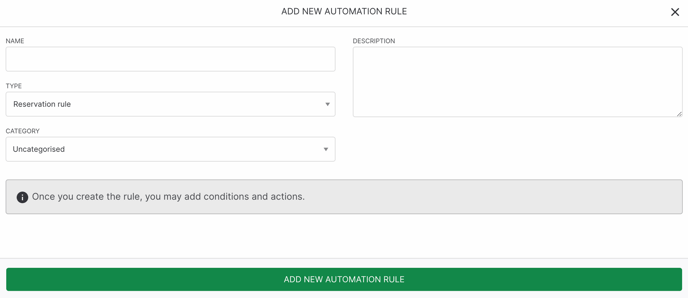
We need to give the rule a name and assign the rule a type. Automation rules can fall under two types:
- Reservation: These are automation rules that make changes or depend on reservations.
- Guests: These are automation rules that make changes or depend on guests.
Optionally, you can assign a category and add a description to this automation rule if necessary.
When you are done, click "Add new automation rule".
