- Help Center
- Feature Guides
- Restaurant Billing
-
Eat App Overview
-
Getting Started
-
Feature Guides
- Views Management
- Multi-Restaurant Support
- Managing reservations
- Waitlist
- Widget
- Guest Messaging
- Restaurant Tags
- Users
- Server/Waiter Management
- Guest Database
- Payments
- Restaurant Reports
- Guest Reviews
- Restaurant Automation
- Offers/Discounts
- Layout
- Restaurant Billing
- Printing
- Customer Support
- WhatsApp Messaging
-
Integrations
-
FAQs
-
Troubleshooting
-
Release Notes
-
Partnerships
-
Documentation
Adding/Updating Credit card information
1. To start, login to https://admin.eatapp.co/
2. From here, head to the 'BILLING' Tab and go to "CREDIT CARDS"
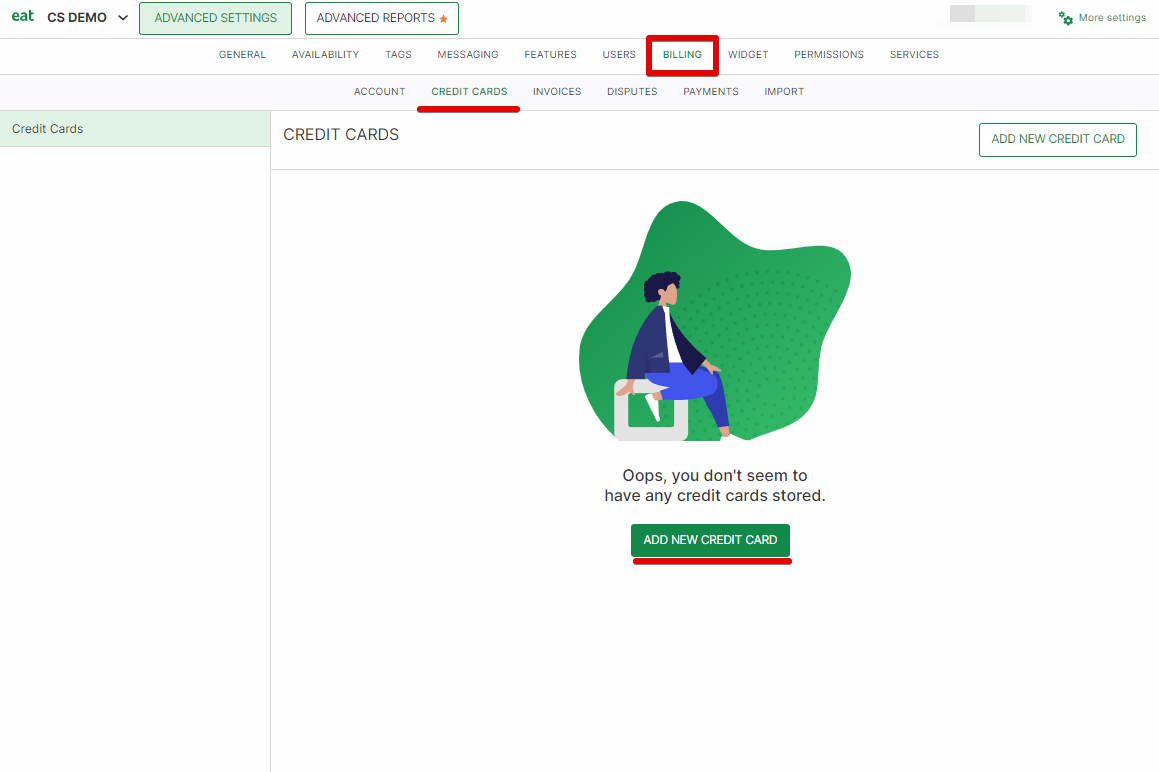
3. Click 'ADD NEW CREDIT CARD', this would route you to another page where you would need to input your credit card details like name, address and card number.
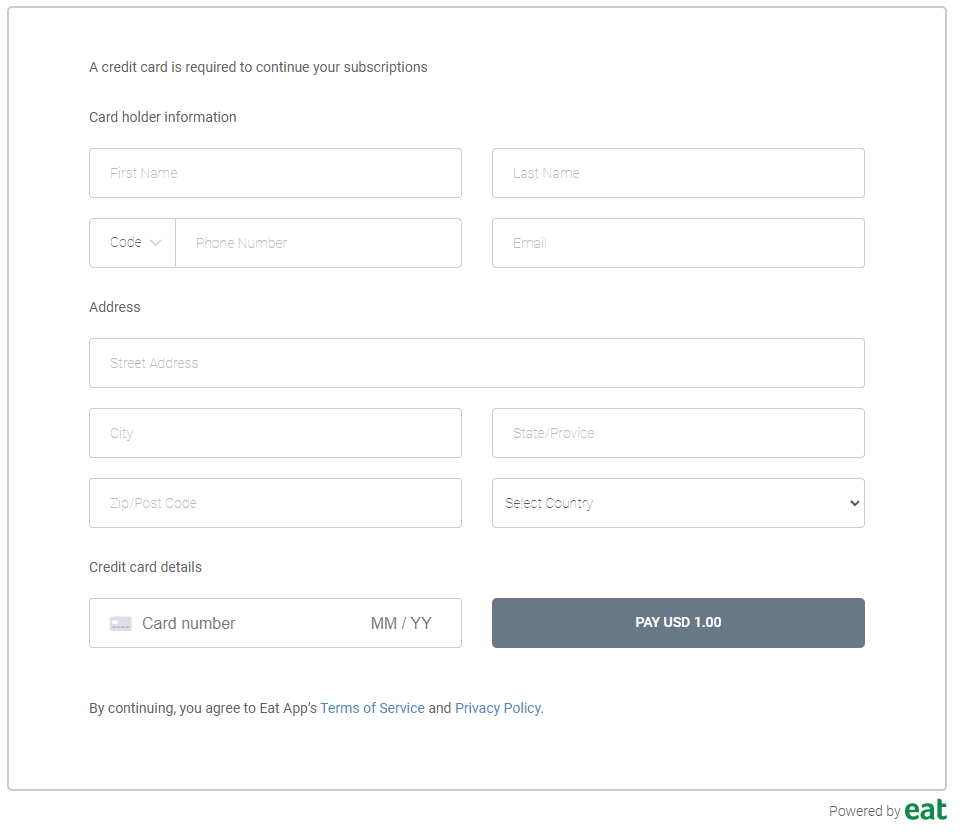
A $1 will be placed on hold and is needed for the authorization of the card. This will then be credited back to your account within 7-10 banking days.
