- Help Center
- Feature Guides
- Managing reservations
-
Eat App Overview
-
Getting Started
-
Feature Guides
- Views Management
- Multi-Restaurant Support
- Managing reservations
- Waitlist
- Widget
- Guest Messaging
- Restaurant Tags
- Users
- Server/Waiter Management
- Guest Database
- Payments
- Restaurant Reports
- Guest Reviews
- Restaurant Automation
- Offers/Discounts
- Layout
- Restaurant Billing
- Printing
- Customer Support
- WhatsApp Messaging
-
Integrations
-
FAQs
-
Troubleshooting
-
Release Notes
-
Partnerships
-
Documentation
Combining tables
Sometimes, you might have guests that show up with more people in their reservation than they mentioned over the phone or when making a reservation online. To remedy this situation on the fly, seat the reservation as you normally would then click and drag any empty table onto the currently occupied table. This will automatically assign the reservation to more than one table.
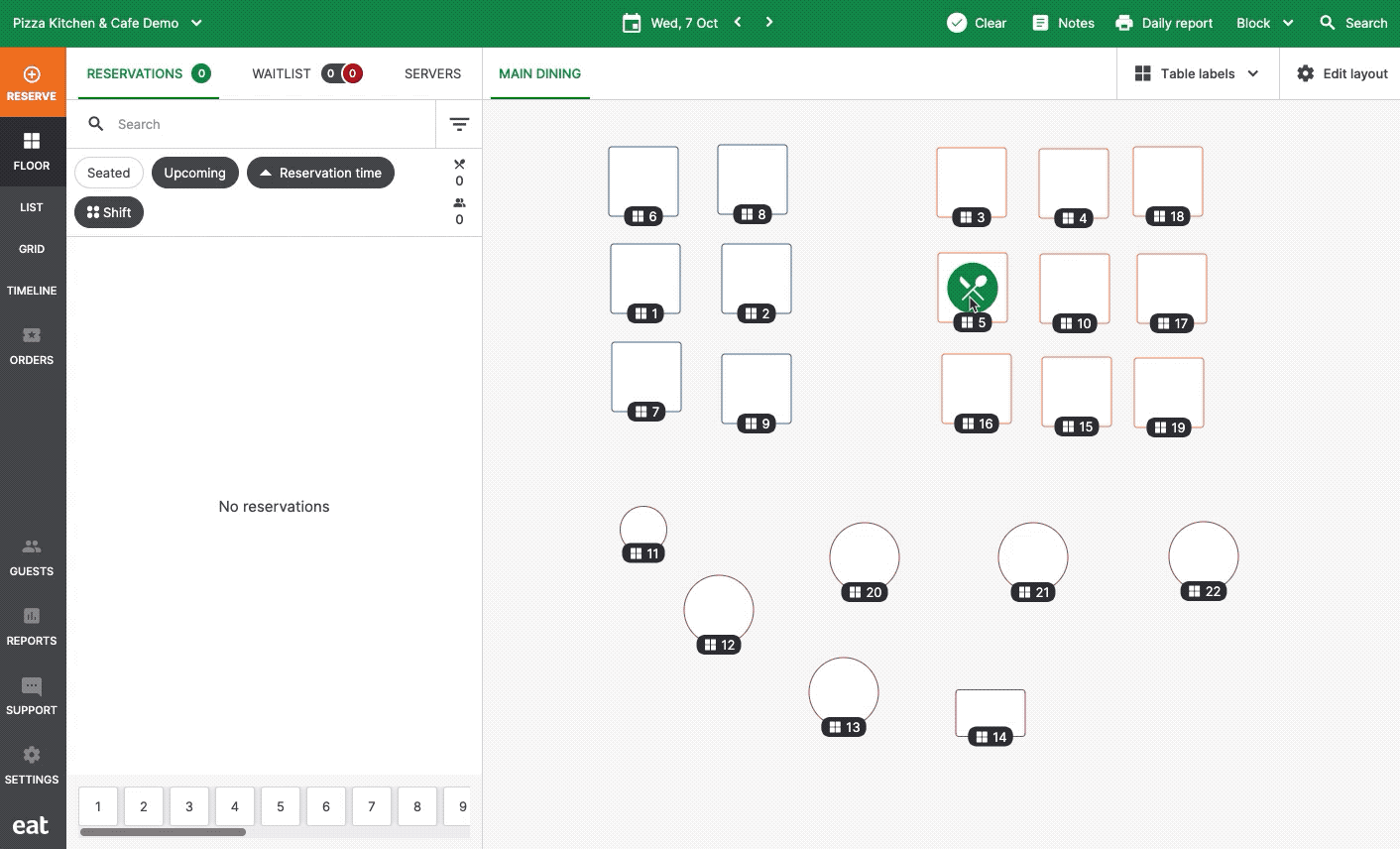
Alternatively, add a nearby table to the reservation from the edit reservation screen.
