A guide on creating an advertising offers, located in the messaging section under marketing
In this guide I will walk you through how to create a manage your offers.
1) go to the messaging section and offers subsection on the your eat app sidebar:
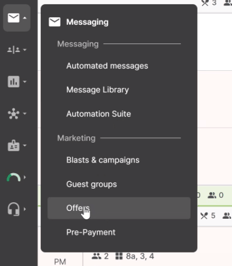
2) From here you can create a new offer.
a) Press create and set a name to use internally in the 'name' field
b) Set a display name that will be shown to your customers (emojis are supported too)
c) Set a description that can be used to advertise the offer
d) Set the offer availability to either a one-off event or a reoccuring offer.
e) Set the start and end date for the offer (in the screenshot below, the end date is set to the end of the year as an example).
f) Set the days of the week that you want the offer to be available for (in the screenshot below, the days of the week have been set to Sunday and Monday).
g) Set your first and last seating time. This will correlate with your opening hours and available timeslots to decide how it is presented on your online booking widget.
h) Decide how you will manage your capacity; in the example in the screen, capacity is set to 'covers' which means you can set a maximum limit of covers on it. You can also select reservations which means that the offers is available on a per reservation basis instead.
i) Number of covers or reservations can be set to limit the availability of offers.
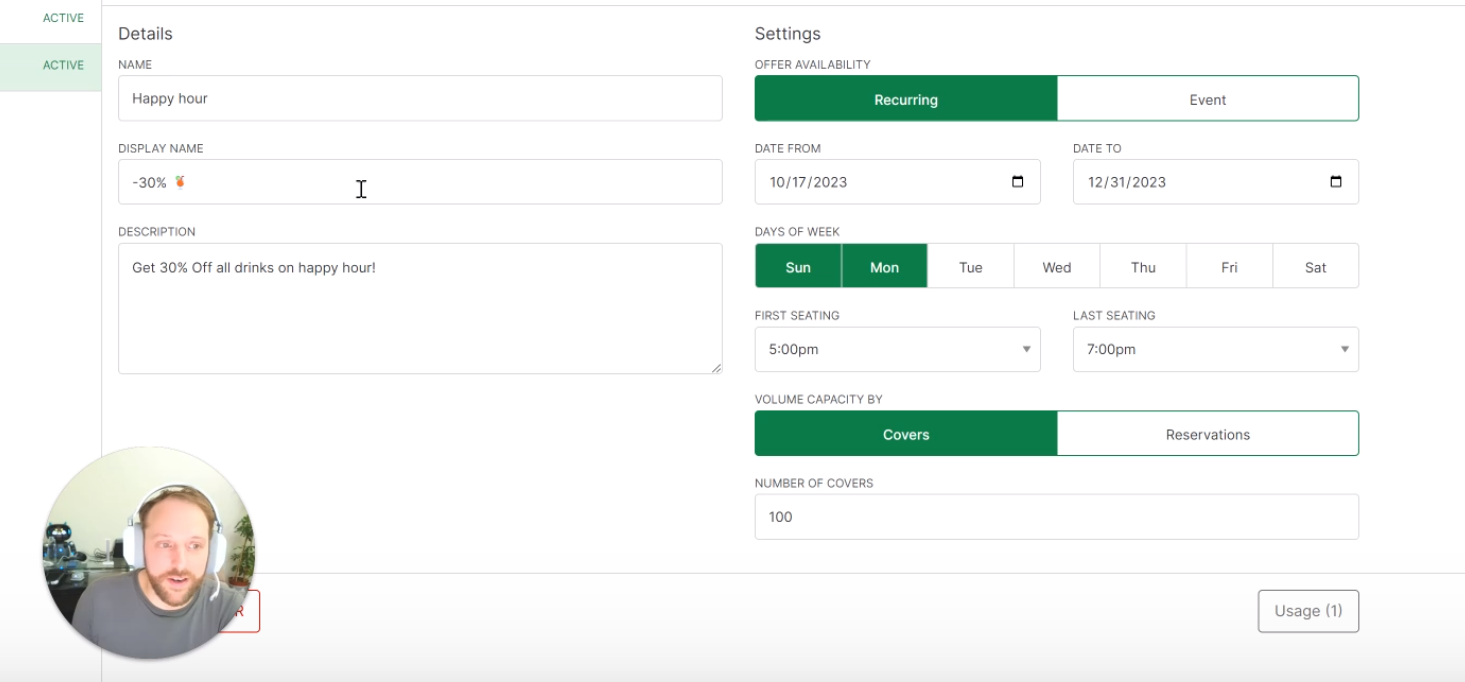
Here's a video on how to create and advertise offers:
I hope this guide has helped you set up offers effectively at your venue! If you have any questions, feel free to press 'help' to reach out to our 24/7 customer support team and they will guide you.
