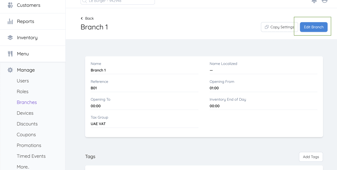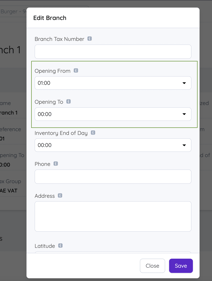Track guest spend and start orders automatically with a foodics x eat app integration.
How does Eat App - Foodics Integration help restaurants?
Eat App - Foodics integration helps restaurant to:
- Automatically sync guest spend information between Eat App and Foodics;
- Store historic guest spend information (LTV).
- Create orders automatically based on arriving and seated guests
- Create a rich guest CRM for targeted marketing at a later date
How can I integrate?
- Your restaurant(s) has/have an existing account with Foodics.
- You are the account owner of Foodics.
- Ensure that timings are set up correctly and matching in both Foodics and Eat App. All reservation times created in Eat App must be within the branch opening hours in Foodics. If you aren't using foodics for opening hours right now, we recommend setting your branch hours to open all the time (00:00 - 23:59) to avoid having to do double configurations.
- Make sure that eat app tables are mapped to foodics tables. You can do that in the table mapping section of eat app. Use the 'setup' option on eat app to find the table mapping section. Your hostesses can also map this themselves (and it will automatically map for the future).
- Setting mapping for the first time
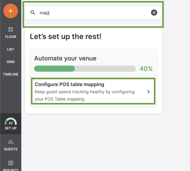
- Setting mapping for the first time
-
- Keeping your mapping healthy by allowing your hostesses to map on the fly:
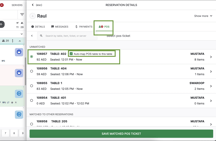
- Keeping your mapping healthy by allowing your hostesses to map on the fly:
If you would like to integrate your restaurant Foodics account with Eat App, do reach out to your account manager to set it up or email us at support@eatapp.co