Here's a step by step guide on How To Configure Telr With Eat App
EatApp x Telr Configuration Guide
- Go to Services -> Payments -> Telr (https://admin.eatapp.co/<your restaurant id>/services/telr)
- Press Yes and configure the following fields. You may find them in https://secure.telr.com/merchant/login.html
- Go to Integrations -> Payment Page V2 -> Configuration
- Store ID in Eat config could be found there
- Put EatApp Ips to the Authorised IPs
52.207.93.252,44.197.78.98,34.234.46.195 - Auth Key in Eat config is Authentication Key
- Go to Remote API Settings (left side menu)
- Enable the following transaction types for ECom - Void, Refund, Capture, Cancel
- Remote API Auth Key in Eat Config is Authentication Key from this page
- Go to Transaction advice (left side menu, 2nd from bottom)
- Select Sale, Refund, Auth, Cancel, Capture, Capture Reversal
- Put this link into URL field (same for each field )
- Press Update
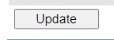
- Then copy Data integrity secret key and insert into Webhook Verification Key in Eat Config
- Press Connect on Eat App
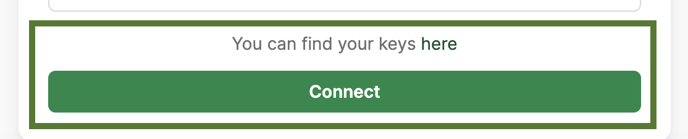
And it’s done
