The process below highlights how a customer can submit a new dispute against an invoice in Eat App. Once submitted, the dispute will be reviewed by a member of our finance team before either approving or rejecting the dispute.
To start, navigate to the invoice in question. Once in the invoice, scroll down to the bottom where you'll find the option to click "Dispute Covers".
Note: You can use the dispute feature to dispute anything related to your invoice regardless of whether or not you are charged for online reservations with Eat App.
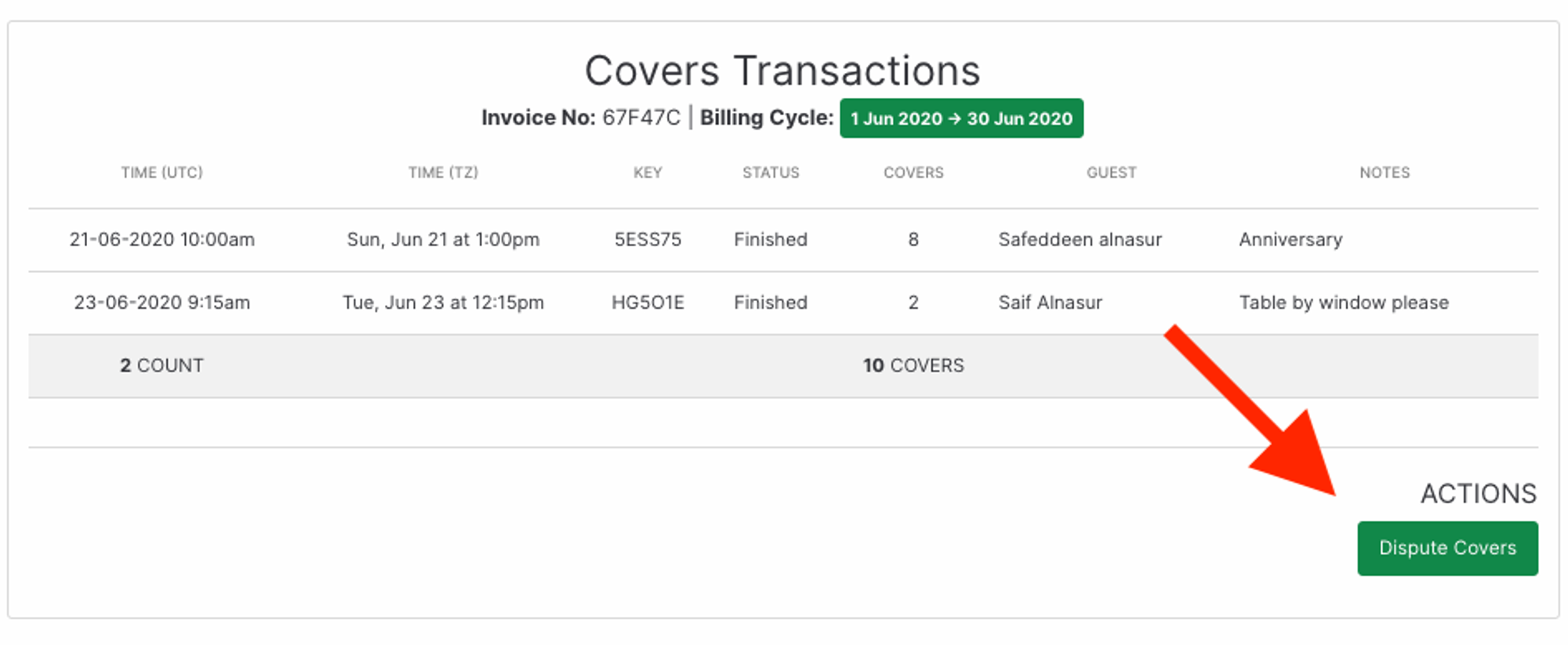
From here, you will be taken to the dispute page, where you can describe the reason for this dispute.
- Example #1: "The total monthly subscription. you've charged me for is wrong"
- Example #2: "I am paying for covers for customers that never showed up"
When you've provided a reason for creating the dispute, press "Create" at the bottom.
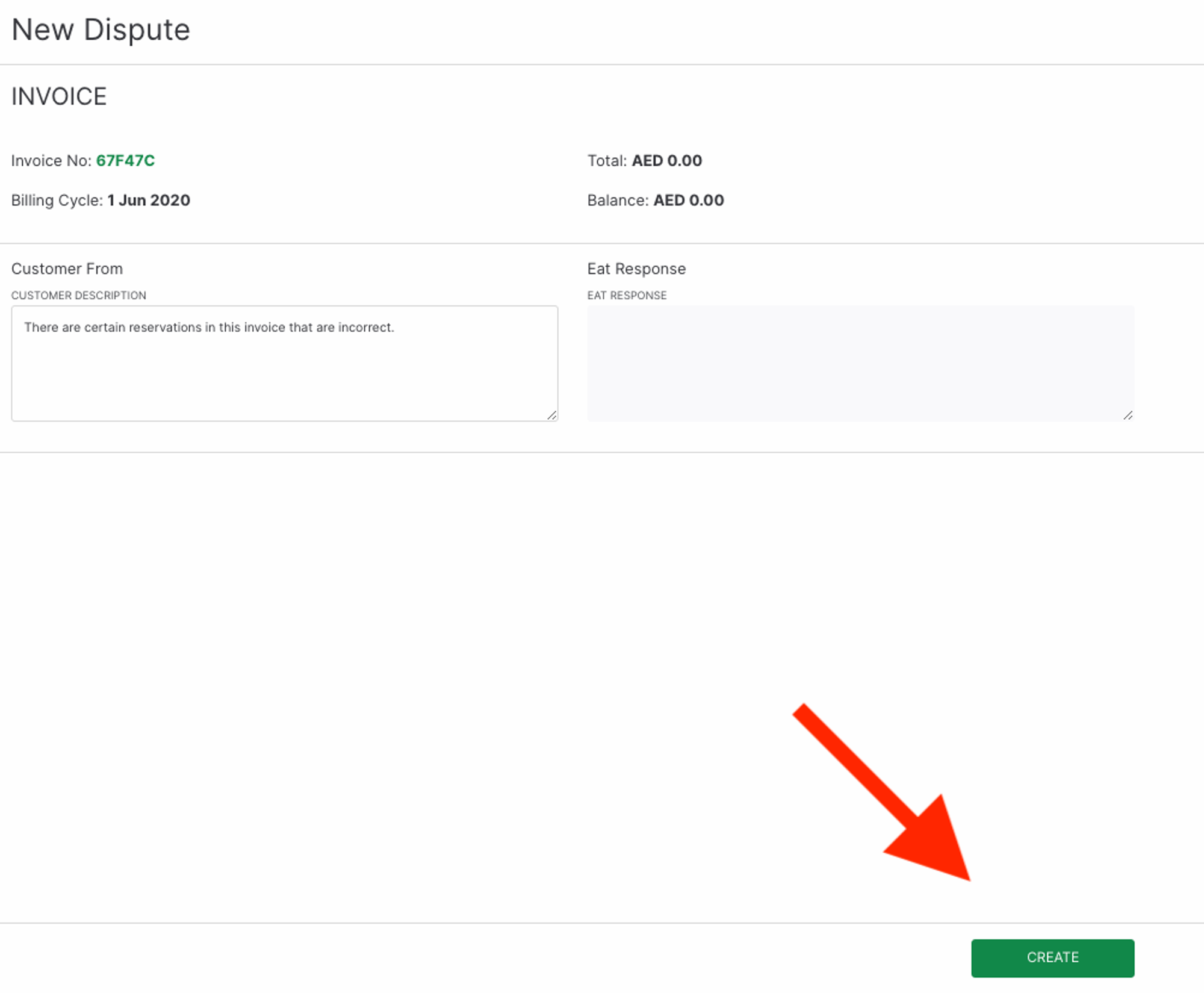
You will now be taken into the specific page for this individual dispute. If you are not disputing transactions and only disputing a concern about the pricing of the subscription or billing period, you can stop here, but if you want to dispute specific transactions. Click "Add Transactions" at the top or "Update Transactions" at the bottom.

You will now be taken to a list of all the transactions in this specific invoice where you can click dispute next to the ones you want to change.

A pop-up comes up where you can provide details to the dispute for this transaction. You can change the status of this reservation or alternatively dispute the number of covers you were charged for. In the example below we are disputing a reservation of 8 people because only 5 showed up. When finished, press "Create".
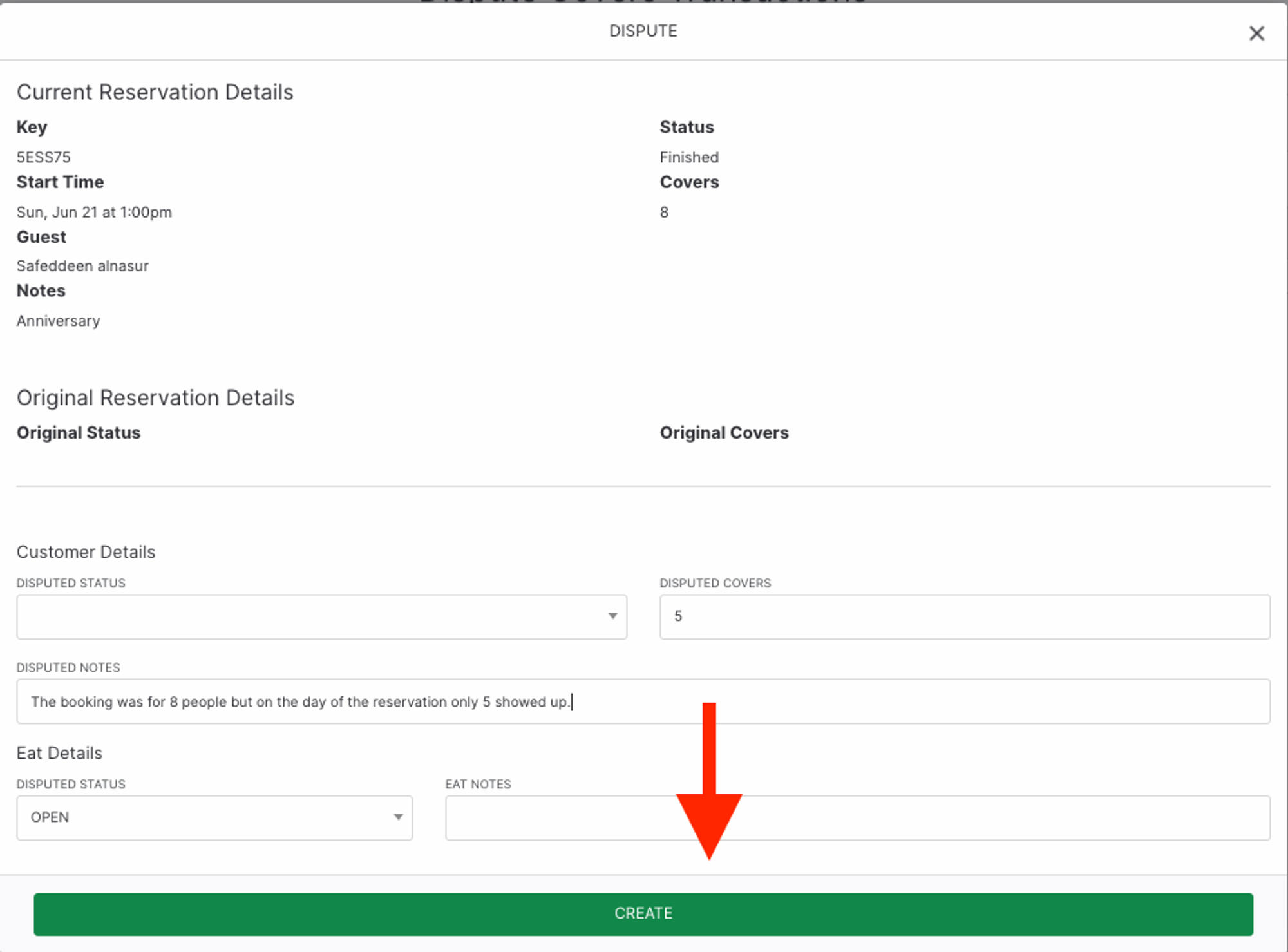
You will now see the updated dispute in the invoice and you can use the same steps to dispute any other transactions.

