- Help Center
- Feature Guides
- Server/Waiter Management
-
Eat App Overview
-
Getting Started
-
Feature Guides
- Views Management
- Multi-Restaurant Support
- Managing reservations
- Waitlist
- Widget
- Guest Messaging
- Restaurant Tags
- Users
- Server/Waiter Management
- Guest Database
- Payments
- Restaurant Reports
- Guest Reviews
- Restaurant Automation
- Offers/Discounts
- Layout
- Restaurant Billing
- Printing
- Customer Support
- WhatsApp Messaging
-
Integrations
-
FAQs
-
Troubleshooting
-
Release Notes
-
Partnerships
-
Documentation
Managing your servers with Eat App
To manage your servers, start by navigating to the floor view. From here, click on the "Servers" tab on the left.
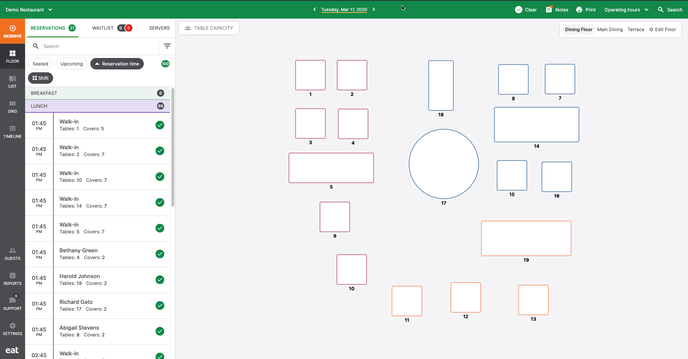
This will take you right into the server management section of Eat App. Here you can see all your active and inactive servers as well as some top level metrics to help you assess their performance.
These include:
- Number of guests they are currently serving
- Total number of guests they have served today
- Time they last seated a guest
