To generate a payment link for any of your reservations, click on any booking. In the reservation details window click the section labeled "payment".
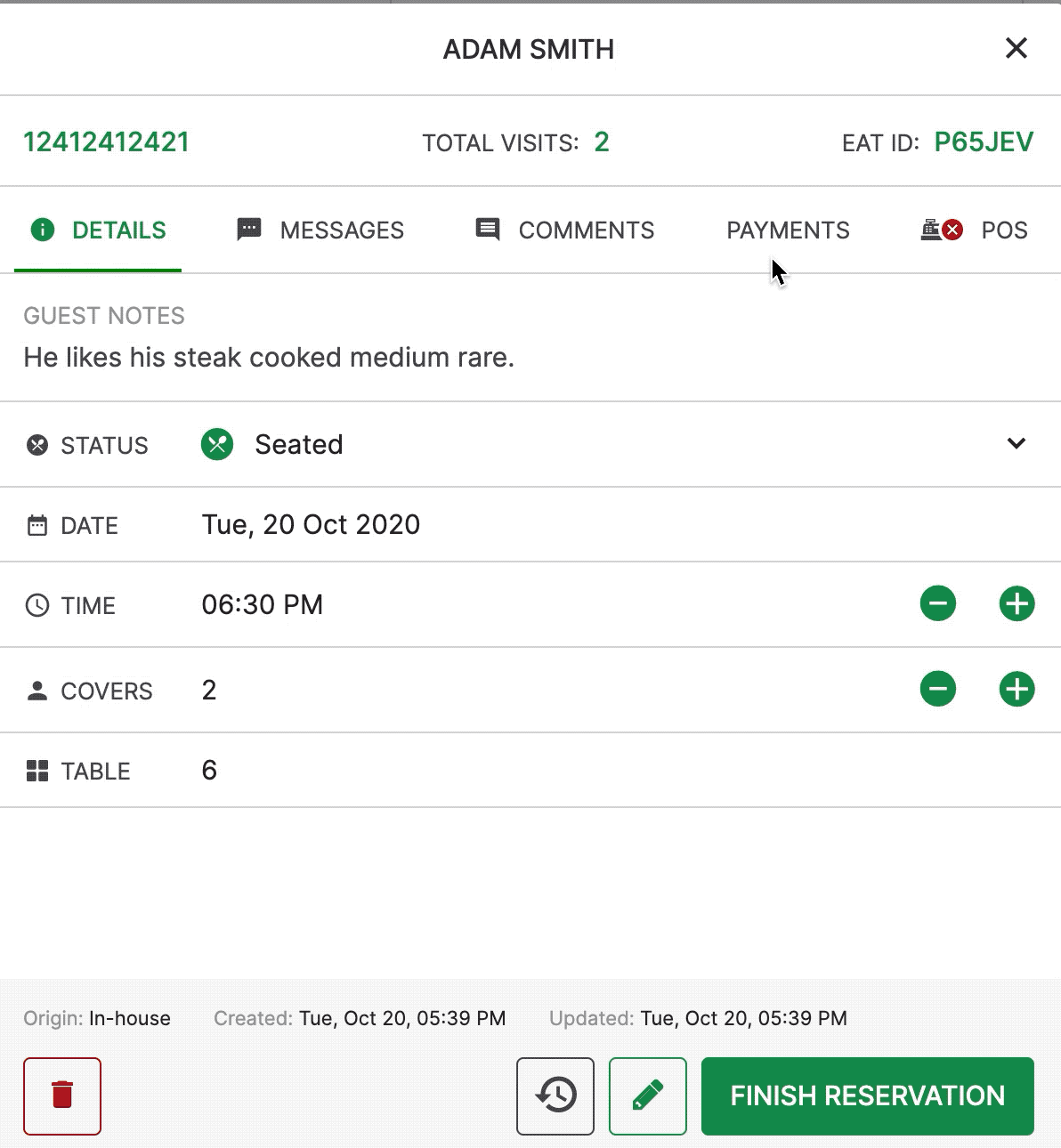
From here you will see the complete payment history for that specific reservation. To generate a new payment link click "Create a new payment".
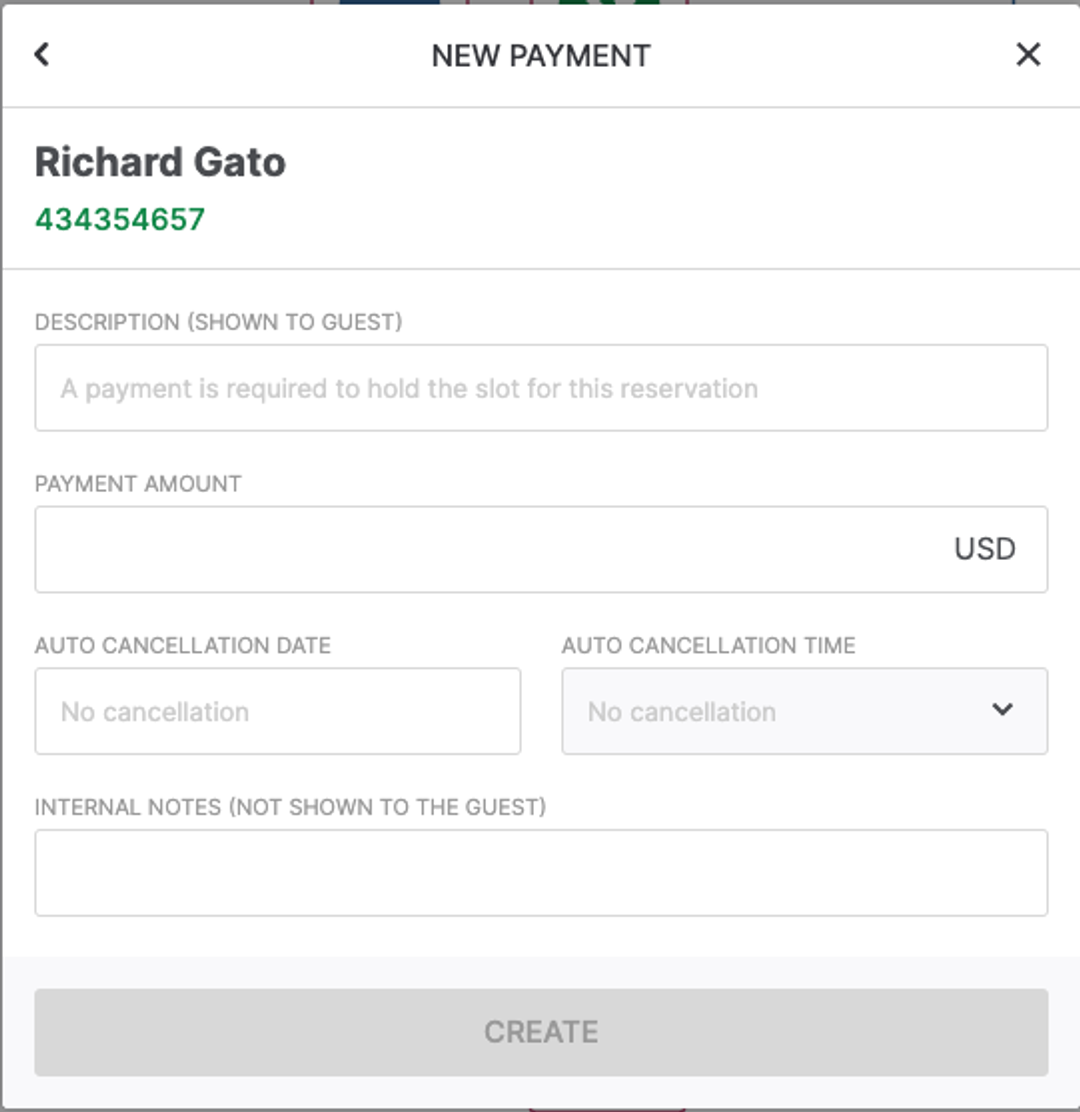
You will now be required to fill out some of the details for this payment.
This includes:
- Description: This description will be shown to the guest and provides context for what they are paying for. (eg: A payment is required to hold a slot for your reservation).
- Payment Amount: The value of the payment you are trying to collect or authorize from your guest.
- Auto Cancellation Date: Setting an auto cancellation date will automatically cancel the reservation if a payment is not collected by that time. Leaving it blank will not cancel the reservation if a guest does not pay.
- Auto Cancellation Time: The time that the auto cancellation should take place on the date you've selected
- Internal Notes: These notes do not show to your guest but can be used to leave notes for other team members to see.
When the payment details are finalized and submitted, your guest will automatically receive an SMS and Email with the details of their reservation and a link to complete their payment.
We also provide you with the payment link right in your table system in the event you want to distribute it in means other than email and sms.
