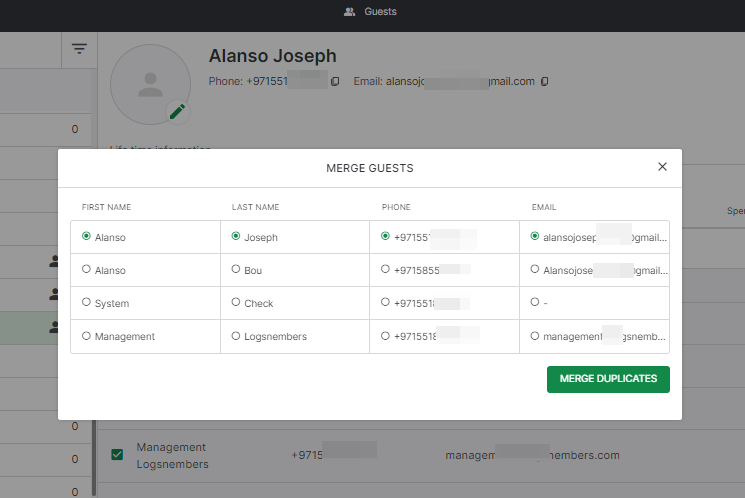- Help Center
- Feature Guides
- Guest Database
-
Eat App Overview
-
Getting Started
-
Feature Guides
- Views Management
- Multi-Restaurant Support
- Managing reservations
- Waitlist
- Widget
- Guest Messaging
- Restaurant Tags
- Users
- Server/Waiter Management
- Guest Database
- Payments
- Restaurant Reports
- Guest Reviews
- Restaurant Automation
- Offers/Discounts
- Layout
- Restaurant Billing
- Printing
- Customer Support
- WhatsApp Messaging
-
Integrations
-
FAQs
-
Troubleshooting
-
Release Notes
-
Partnerships
-
Documentation
How to Merge Duplicate Guests
If a guest shares a phone number or email with another guest, this will be displayed in the "Possible Duplicates" tab. From here you can merge more than one guest and combine all their reservation history.
To merge duplicate guests
- Log in to your Table manager at https://app.eatapp.co
- Go to the Guest tab and click the filter icon
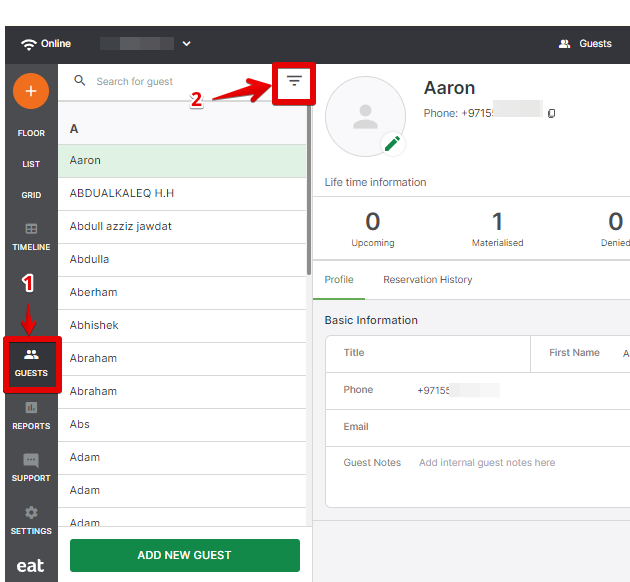
- Click "Show", then on "Apply changes"
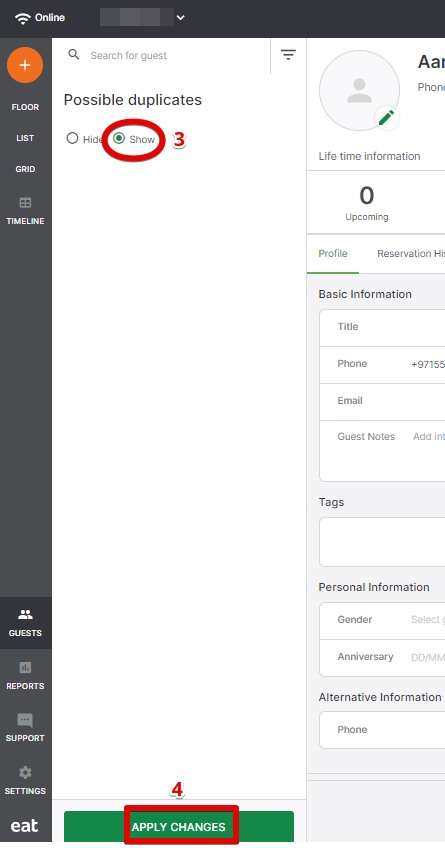
-
An indicator will show if a contact has a duplicate, click on the guest and go to the "Possible duplicates" tab.
-
From here, you may choose from the list of duplicates you would like to merge.
- Click "Merge Duplicates"

- Choose which details you would like to keep then click on "Merge Duplicates".