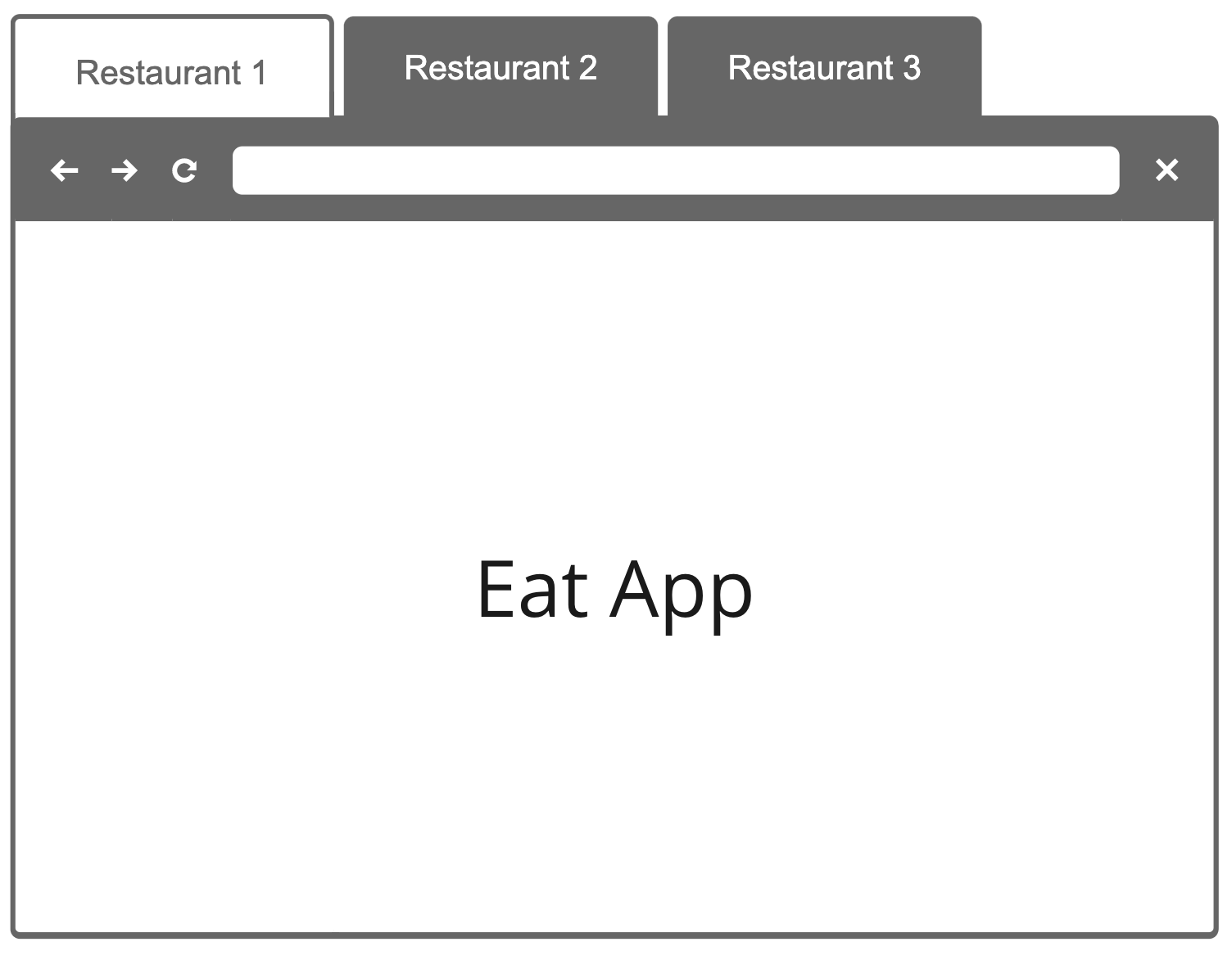Integrate with a PBX to see incoming calls from customers
Phone integration is the ability to route incoming calls through our reservation system. With an integrated phone, hosts can see key guest information at a glance before they answer, as well as easily book a table for the guest whilst on the call.
The features include:
- Caller ID
- In-call guest history
- Guest call log
- Call status update
Overview
- PBX Phone receives a call
- PBX uses our API to pass on the metadata of the call
- Our backend will route the call to the correct restaurant and restaurant user logged in
- If our backend finds any guests in the restaurant group, it will instantly broadcast a message to the correct restaurant user with the matching guest's details or just the phone number if no guests are found.
- A phone log can be displayed at any time for missed called
- A phone log can also be displayed under any guest, providing phone call history per guest
- Phone logs support status updates. Every new call starts with a default status of answered
Concepts
Eat App System
A single restaurant user has access to many restaurants
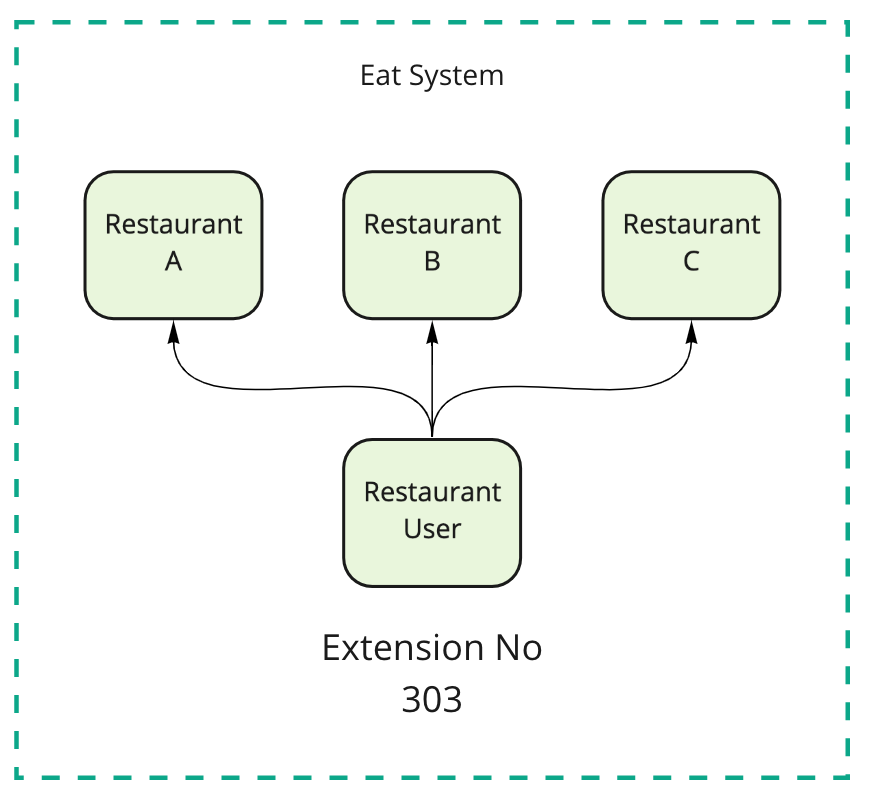
This means the user can pivot between each restaurant with the same details
NOTE: Users can change their extension number anytime to anything they want, however, restaurant IDs are static
Phone Routing Keys
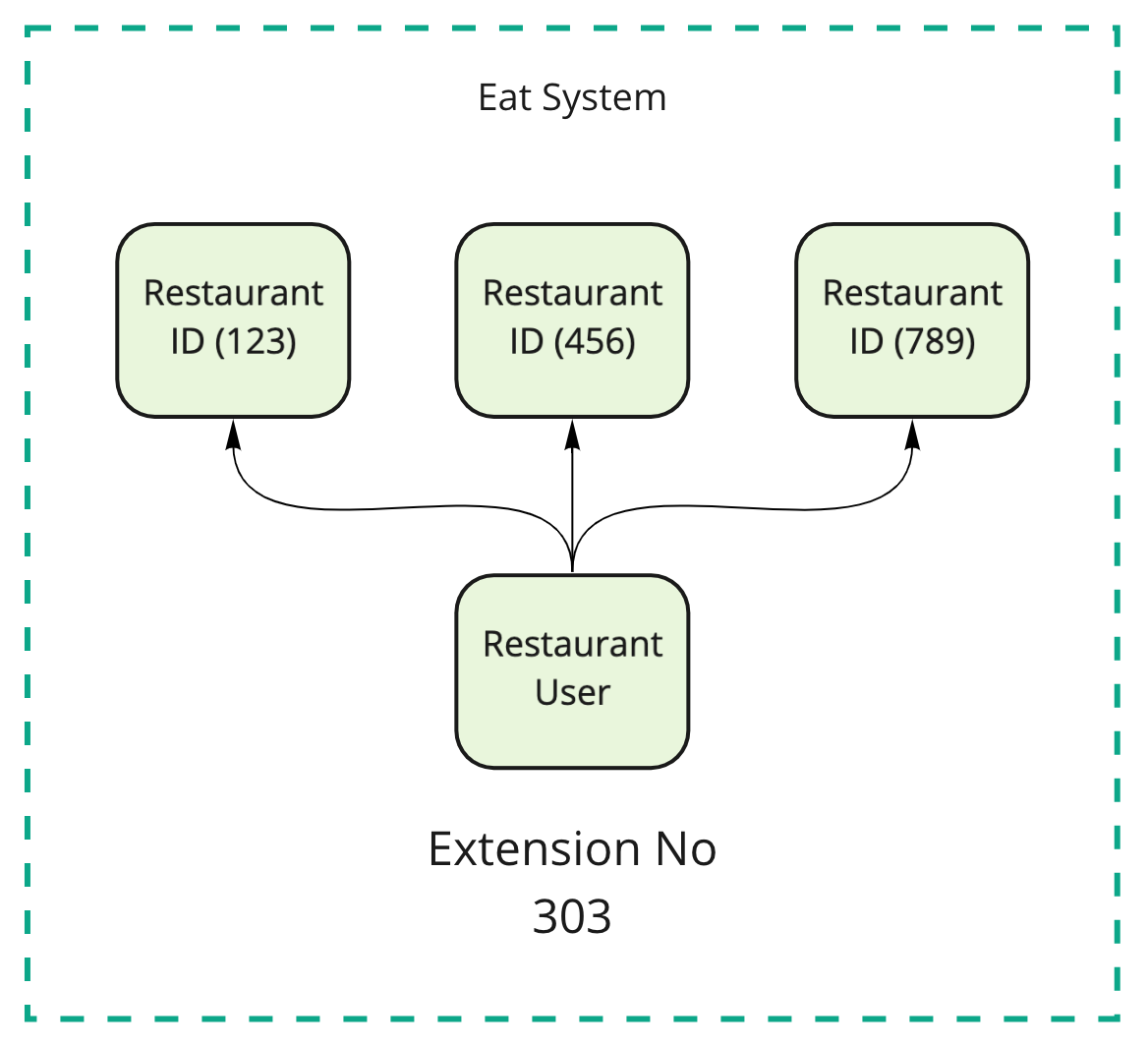
Our Phone system requires 2 routing keys
- restaurant_id (primary)
- restaurant_user_id (secondary)
NOTE 1: It's common to map the restaurant_id routing key to the restaurants phone number
NOTE 2: Eat app users can change their extension number anytime on their profile. Example: They move to a new phone extension, they can just match that number on eat
Eat App Interface
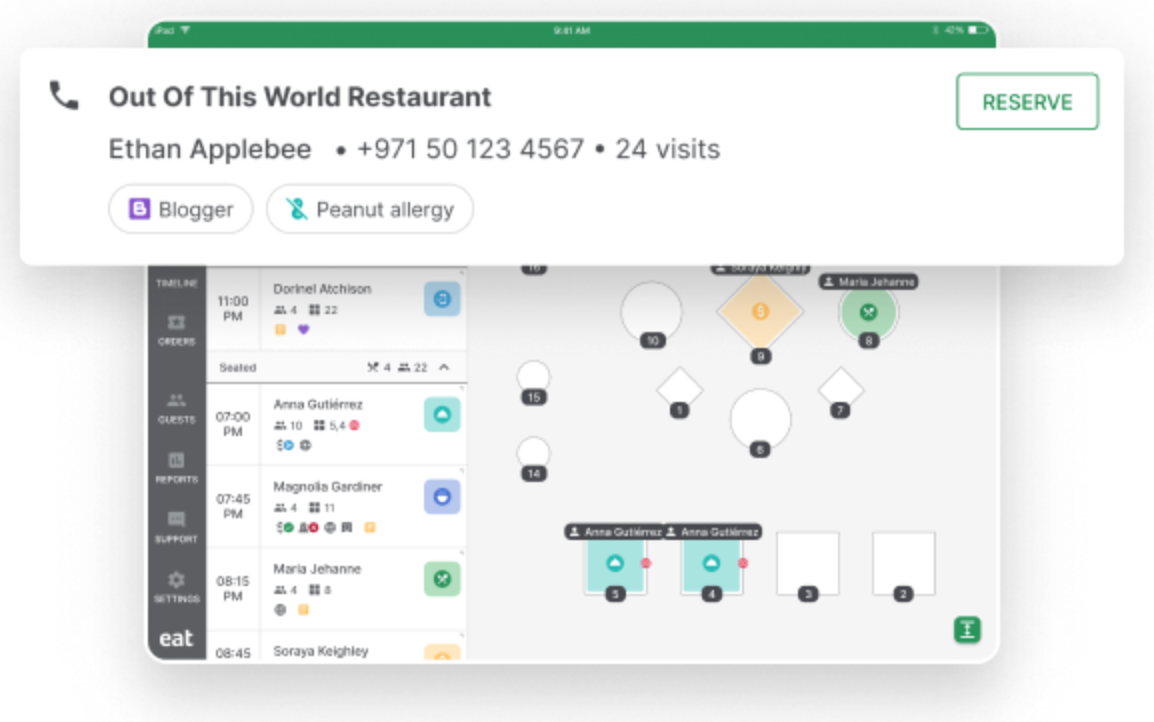
Users will receive a pop up in the product whenever they answer the phone.
This happens via a web socket so the UI is very fast! ~50-100ms from answering the phone to receiving the pop up
NOTE: If we find an existing guest via the caller_id sent in the API, we'll show the guest with all the details.
If we don't find a guest with a matching phone number, we'll still show the pop up but the guest details will be minimal.
Users can create a new booking or save for later directly
Restaurant users managing many restaurants
Users can have many restaurants opened in many web browser tabs and we'll route the pop up to the correct tab
NOTE: If you plan to use such cases, it's a good practice to show the restaurant receiving the incoming call on the PBX system. This way the user can quickly traverse the tabs to manage the guests within each restaurant
We support many configurations
- Single restaurant with 1 phone number
- Single restaurant with many phone numbers
- Many restaurants with 1 phone number (call centre)
- Many restaurants with many phone numbers (call centre)
1. Single restaurant with 1 phone number
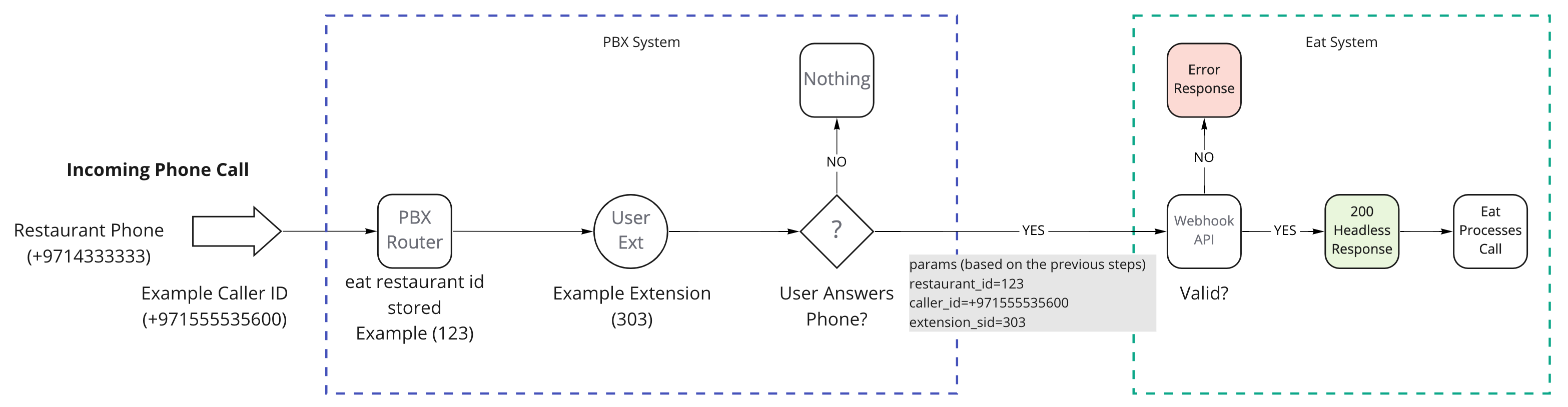
2. Single restaurant with many phone numbers
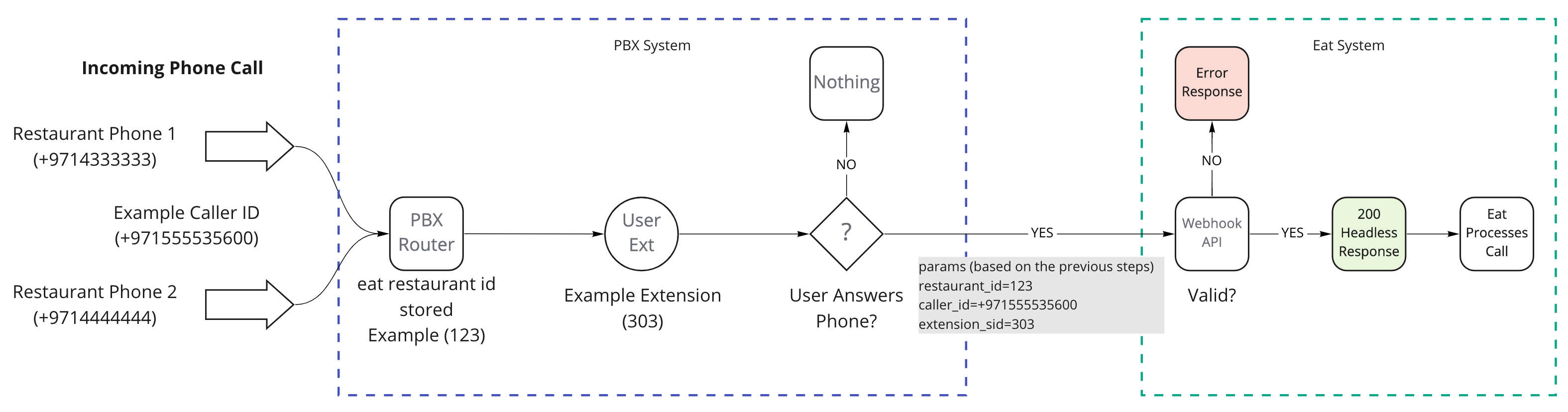 3. Many restaurants with 1 phone number (call centre)
3. Many restaurants with 1 phone number (call centre)
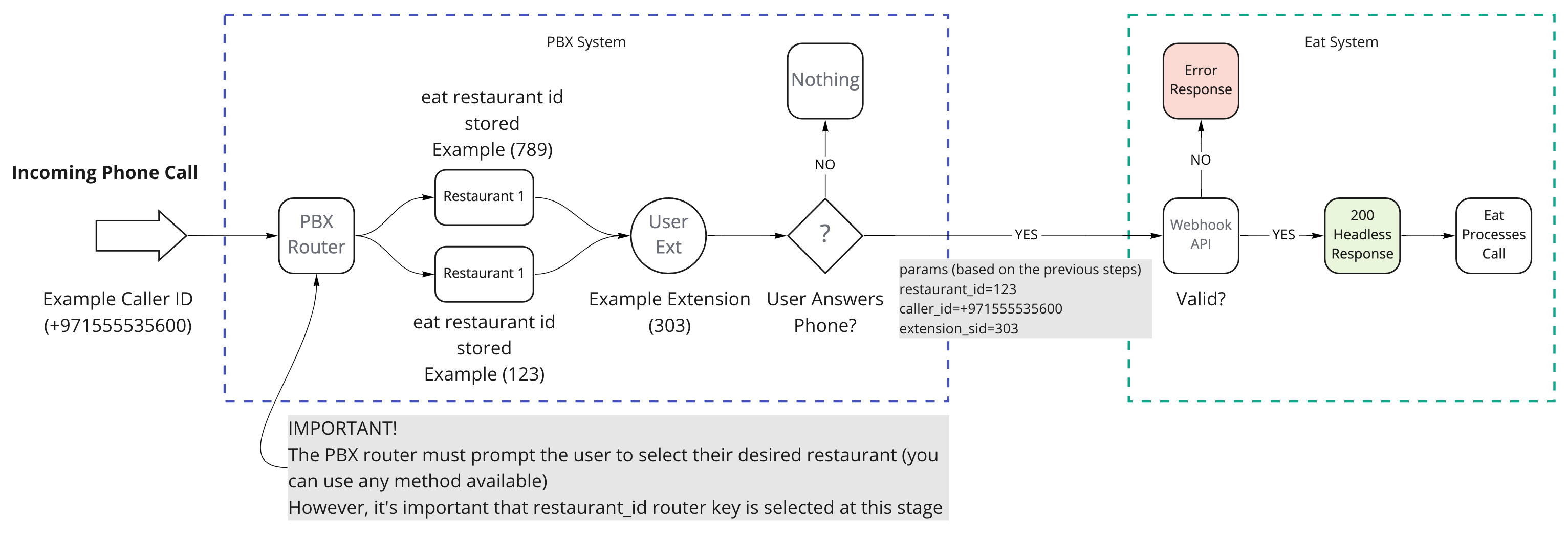
4. Many restaurants with many phone numbers (call centre)
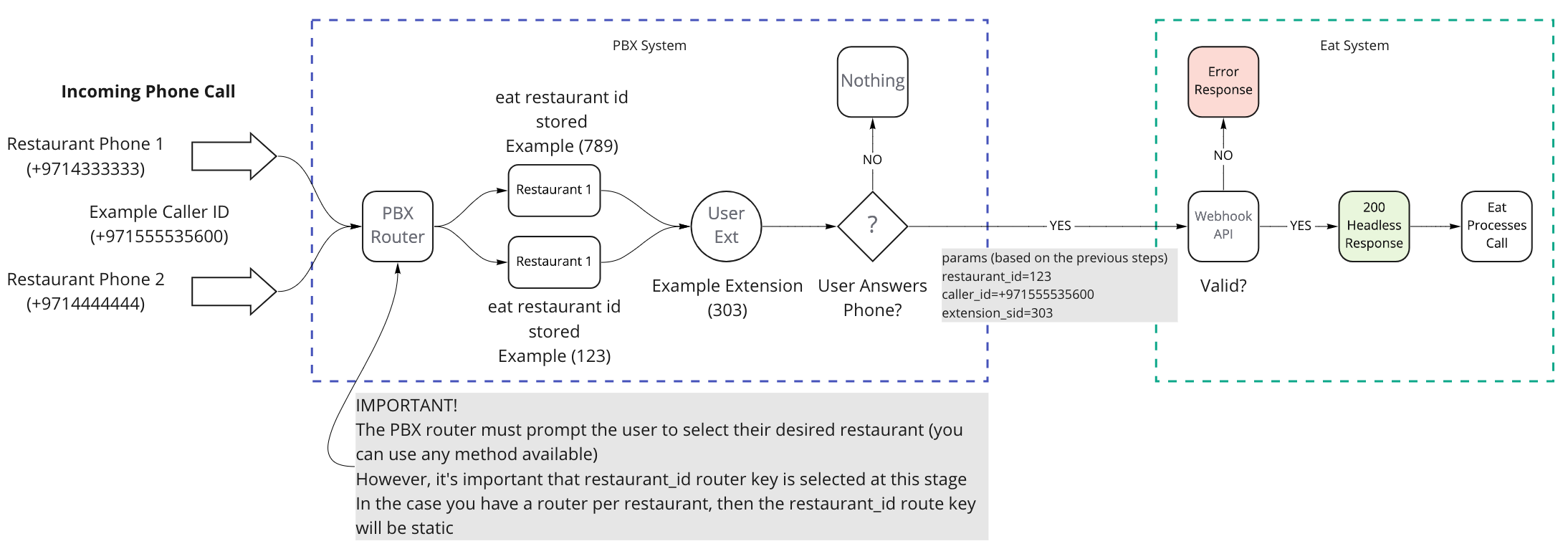
PBX Setup
API
The restaurant PBX phone provider will have to set up their system to use Eat App's API.
You can share the following API docs with the PBX provider.
https://documenter.getpostman.com/view/6372626/SW7Z599a?version=latest
Map the PBX phone to the Eat user
- Determine the PBX extension number or unique ID either from the web interface or physical handset.
- Login into your restaurant admin and update a restaurant user's profile Phone Ext. with the PBX PBX extension number.
-png.png)
Test the integration
Notes
- The integration must be complete via the PBX side and restaurant side before we test
- You can use our sandbox API to test the PBX to Eat API. If you receive a 200 success response code, that means all is working.
- Thereafter you have the sandbox side up and running, you can request access to production to test out the phone integration in the restaurant.
- In production, login to cactus or lemon, then try to make a phone call and check the notification that appears on the screen
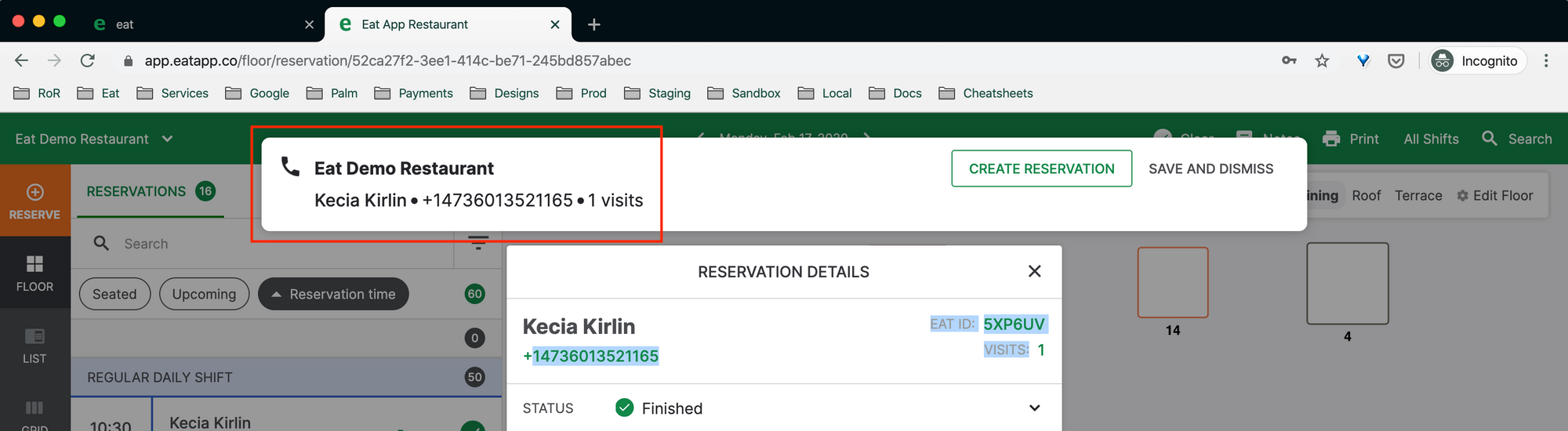
Simulator
You can use the simulator to demonstrate how the phone integration works with customers. This will also help customers test and confirm phone connectivity themselves. The simulator can be found under the 'services' tab.
- User selects an extension
- User enters a phone number that they want to test
- User hits the simulate button
- Call gets placed to the phone number via the PBX extension
- A call log gets created indicating this
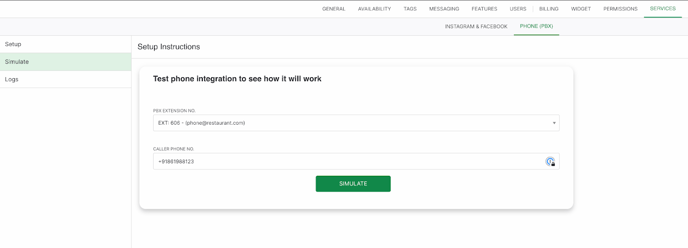
Call Logs
This log is at a restaurant level, not per guest.
- Lists all the calls made by the restaurant with the user name & email & status and PBX extension used
- Users can search for specific users and filter by date

For User level call logs, once a user signed in on the table manager, they can view their call logs by clicking the + icon or create a new reservation > Select Guest > Recent Callers
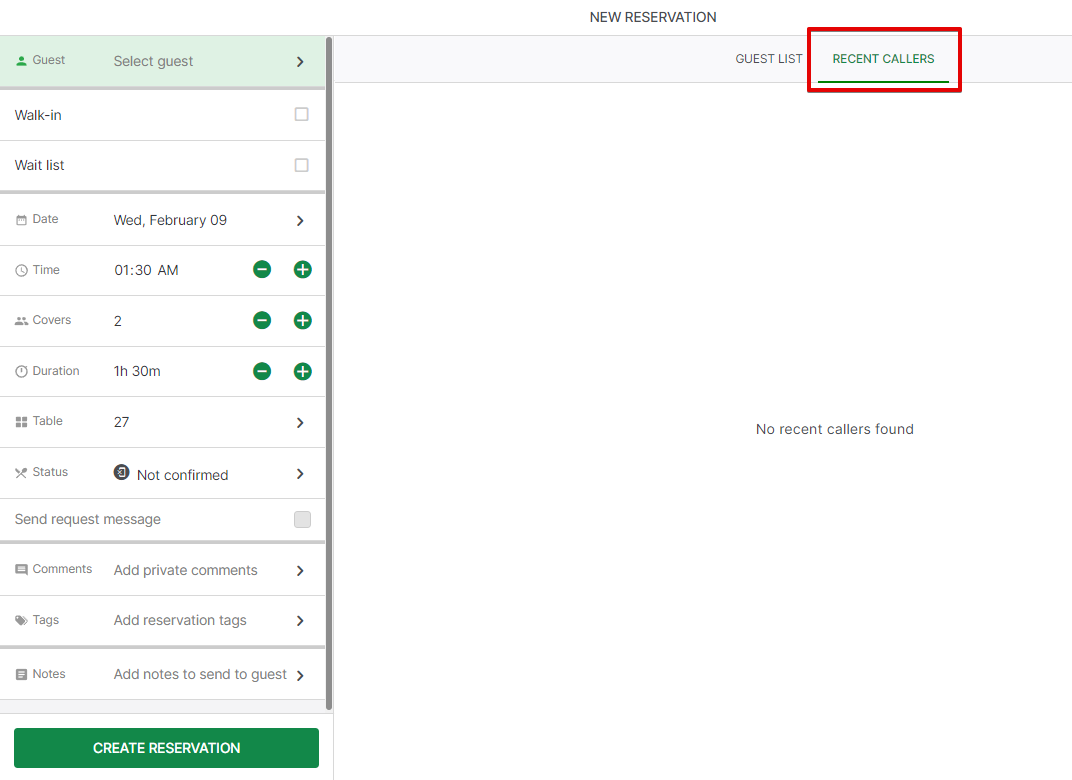
To learn more about how you can activate phone integration and make it work for your restaurant contact us at sales@eatapp.co