Now that we have set up the automation rule, it's time to define how we want them to work. Within Eat App, automation rules can be broken down into two key terms:
- Conditions
- Actions
What are conditions?
Conditions are a set of rules that define the automation criteria. An automation rule will only run once all necessary conditions are met.
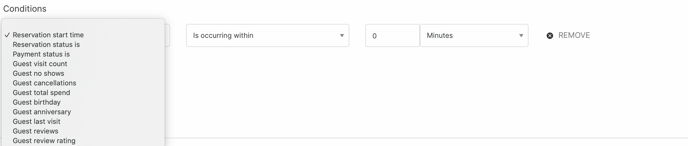
For example, we may want to tag all late reservations with the late tag, the conditions for this automation rule would be:
- Reservation start time has passed by X minutes
- Reservation status is "Confirmed"
The two conditions together tell Eat App that a) the reservation should have already been seated and b) the reservation has not been seated → The reservation is late.
What are actions?
Actions are what we want Eat App to do with the reservation or guest once they have met the condition criteria. In the example above, we've set up conditions to find all late reservations, we now want the action to be "Change reservation status to Late"

Combining conditions and actions is how you'll be able to start building out automation rules that save you countless hours of manual work and automate your operations.
When you are done, make sure to click "Update automation rule" to save your changes.
How to turn off an automation rule?
To toggle an automation rule on or off, just use the check box in the top right of every automation rule.
