- Help Center
- Troubleshooting
-
Eat App Overview
-
Getting Started
-
Feature Guides
- Views Management
- Multi-Restaurant Support
- Managing reservations
- Waitlist
- Widget
- Guest Messaging
- Restaurant Tags
- Users
- Server/Waiter Management
- Guest Database
- Payments
- Restaurant Reports
- Guest Reviews
- Restaurant Automation
- Offers/Discounts
- Layout
- Restaurant Billing
- Printing
- Customer Support
- WhatsApp Messaging
-
Integrations
-
FAQs
-
Troubleshooting
-
Release Notes
-
Partnerships
-
Documentation
Wix error: "eatapp.co refused to connect"
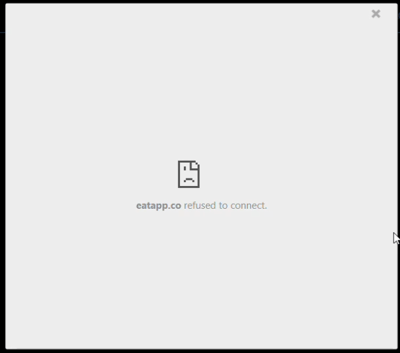
If you are experiencing the error message "eatapp.co refused to connect" on your Wix reservation widget, kindly follow the steps below.
1. Go to your Wix editor
2. Click on the widget element
3. Click Settings -> Restaurant key
4. Add your restaurant key
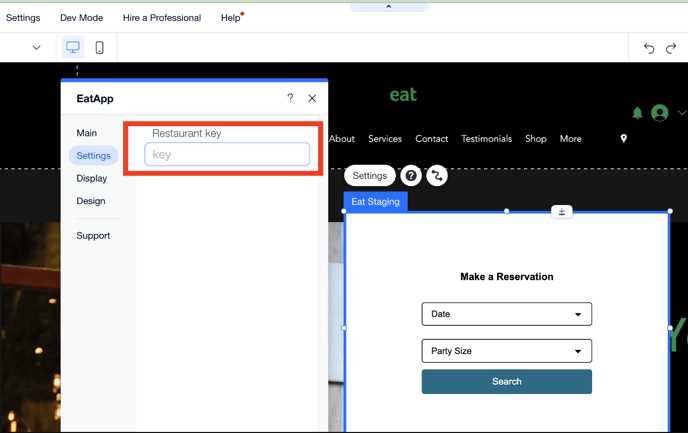
To find the restaurant key or slug
a. Sign in to your Advanced Settings.
b. Go to the Widget tab under "Install" and copy the part of the widget URL after https://eatapp.co/reserve/
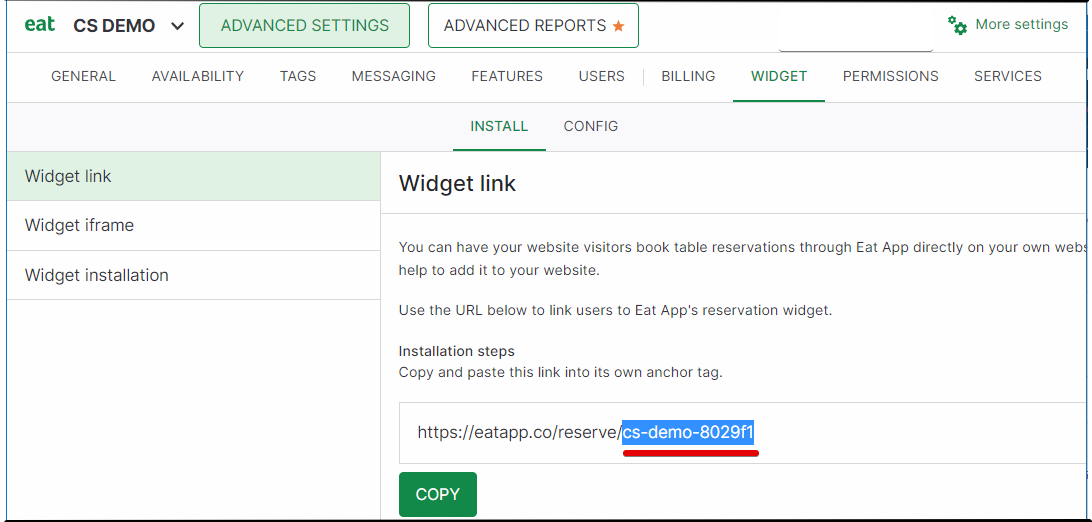
5. Save and publish
