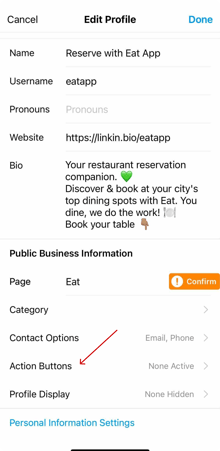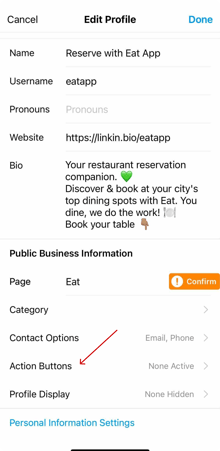Eat App's booking widget can be integrated on your venue's Facebook page. This will activate the "Reserve Now" button for your guests to create their bookings.
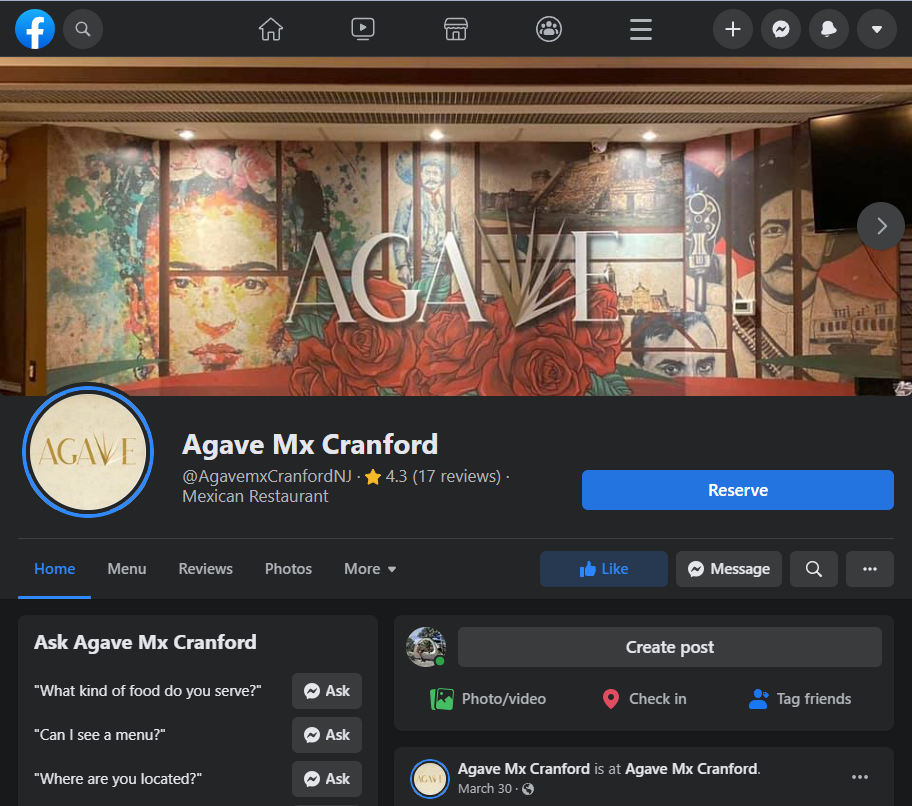
Before adding the "Reserve" button on your Facebook and Instagram pages, please make sure that your page is not connected to any other platforms.
How To Add the 'Reserve' button on your Facebook and Instagram pages from the Eat account login page.
- Log into admin.eatapp.co with your venue's username and password
- Click on the "Services" tab once logged in and navigate to the "Instagram" tab
- Click on the "Setup" button, this will open a Facebook login page where you'll need to be logged into your venue's Facebook account
- Select ‘Continue’ when prompted to connect Eat App to Facebook. Ensure that the correct Facebook Page is connected, along with the Instagram Profile, Ad Account, and Facebook Pixel, then select ‘Continue’
- Allow the Eat App Integration to manage business extension and select ‘Next
Your "Reserve" button will now be live on both your Facebook and Instagram profiles and you can manage your booking widget settings directly from Eat App 🎉
Uninstalling the' Book Now' button on your Facebook page
- Log into admin.eatapp.co with your venue's username and password
- Click on the "Services" tab once logged in and click on "Manage Connection", this will open a Facebook login page where you'll need to be logged into your venue's Facebook account
- Under Connection Settings, click on the 3 dots and choose "Uninstall". This should remove the book now button from your venue's Facebook page.
Analytics
Once your link is installed, Facebook provides analytics that tells you how many people clicked on your booking link.
As a page admin, hover your mouse over the button and select 'Insights' from the list. Facebook will then display recent click information for your booking link.
How to Add a booking Link to Instagram Profile
We’ve teased Instagram’s hidden booking button long enough. Follow the steps below to add your booking link to your venue’s Instagram profile.
- Open Instagram on your restaurant's profile.
- Tap “Edit Your Profile at the top.
- Click on the "Action Button"
- Choose "Reserve" from the list of options and select your booking provider from the list (only official Instagram reservation partners, like Eat App, will be available to choose from)