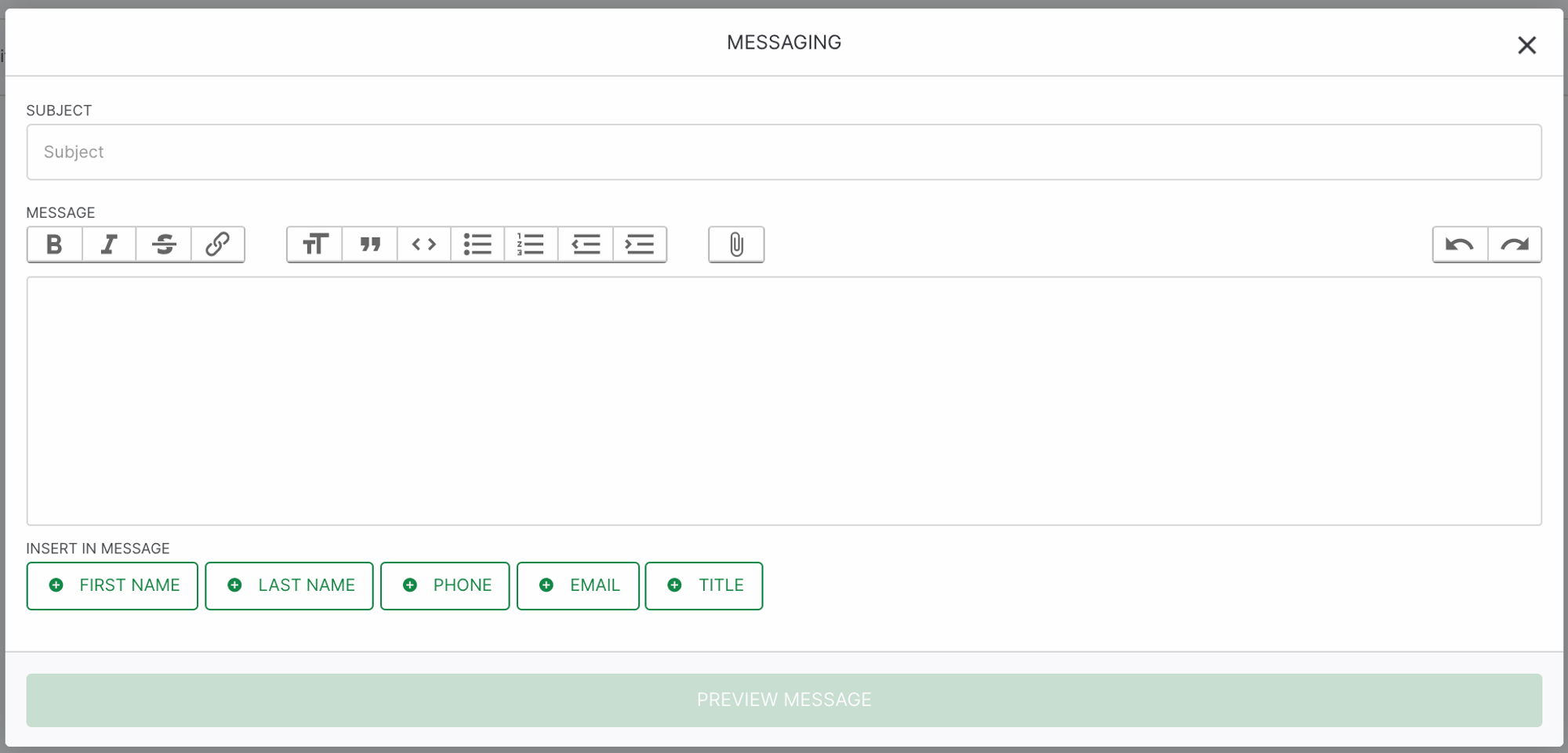Eat App features a full fledged CRM solution for restaurants looking to better understand their customers and segment them for marketing purposes.
Accessing your advanced CRM
To access your CRM, navigate to the guest tab and click "Advanced Guest Reports" on the top right. This will open a new tab where you will be able to view your entire guest database.
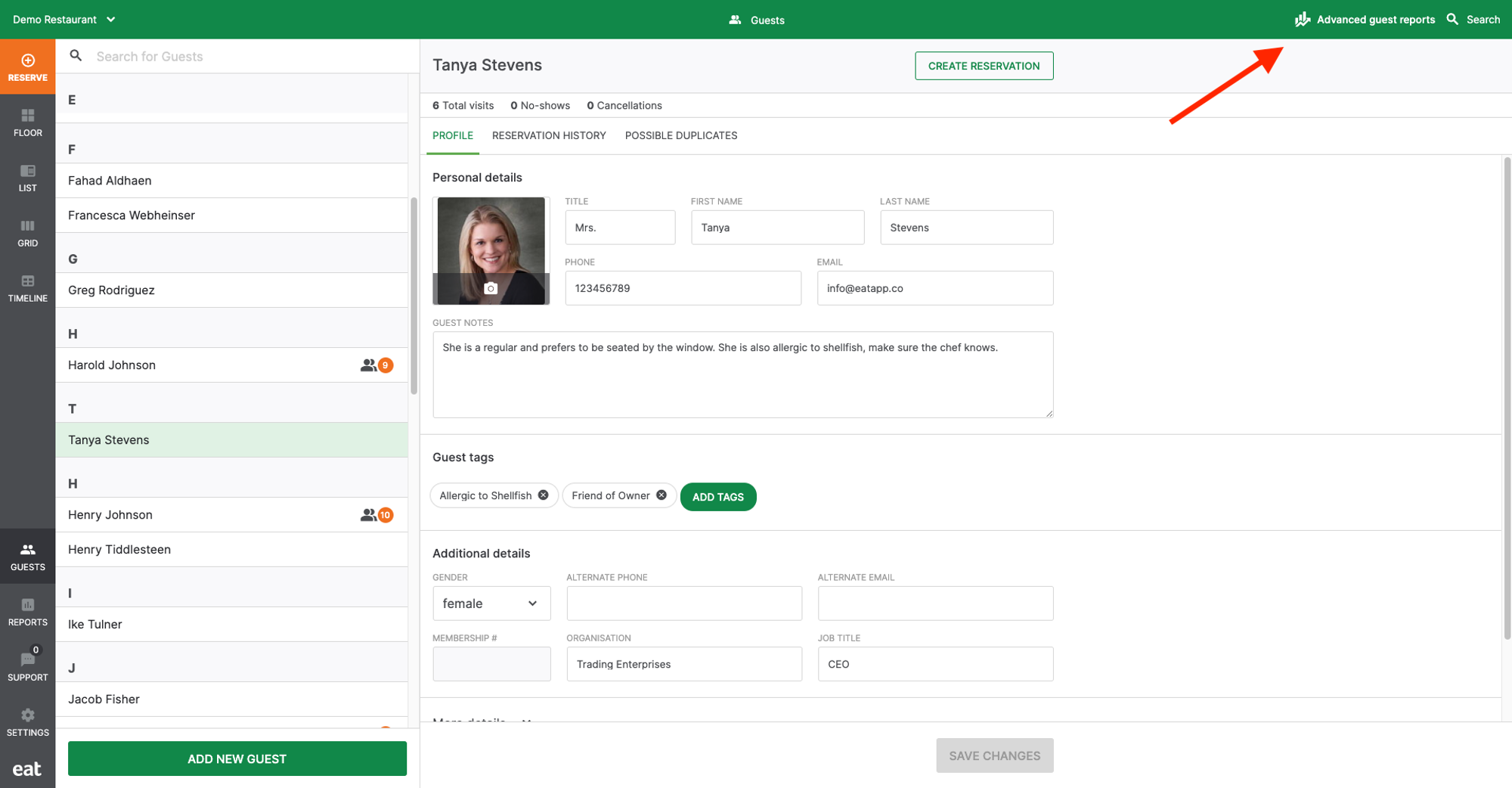
Search
Use the search bar to find guests based on their name, email, or phone number.
Filter
Filter your guests based on the following criteria
- Date added: Use this to find guests that were added to your CRM within a certain date range
- Sort: Use these toggles to sort your CRM based on:
- Name
- Phone
- Upcoming reservations
- Latest reservation
- Number of visits
- Number of cancellations
- Number of no shows
- Total number of covers
- Total spend
- Average spend per reservation
- Average spend per cover
- Filter: Use these toggles to fine tune the guests you want to look at based on
- Age
- Gender
- Job title
- Tags
- Number of upcoming reservations
- Number of visits
- Number of canceled reservations
- Number no show reservations
- Total number of covers
- Total spend
- Average spend per reservation
- Average spend per cover
- Reservation dates between a certain time range
- Hasn't visited since
- Reservation tags
Once filtered and sorted, press "Show Results" to get an updated list of your guests based on the criteria you've selected.
Column Configuration
Use this to choose which columns you want to view in your report, maybe you are only interested in their name, phone number, and email address rather than seeing every single data point.
Add/Remove Tags
Once you've filtered through your guests, you can use this to add and remove tags in bulk to your guests.
Download Results
Click "Download Results" to download a copy of your guests with the exact filtration you've chosen and column configuration. This is helpful when trying to create segmented lists that you plug into your marketing solution to run campaigns or send email marketing.
Messaging Guests
When you've selected a certain number of users, you can also use the Advanced CRM to send bulk emails to your guest by clicking the "Send message" CTA at the top. You will then be prompted with an email creation pop-up where you can type out your message to send to the users you've selected.