If you wish to modify the details on the SMS and Emails that are being sent to your guests, you may create your template.
Creating a new SMS template
1. To start, go to Settings > then click on "Message Templates" under Customer Management. You will be routed directly to the Messaging tab of your Advanced Settings.
2. Under the Messaging tab > Templates > SMS, click on "Add New Template",
This will bring up a popup where you can add the name of your template and choose the message type.
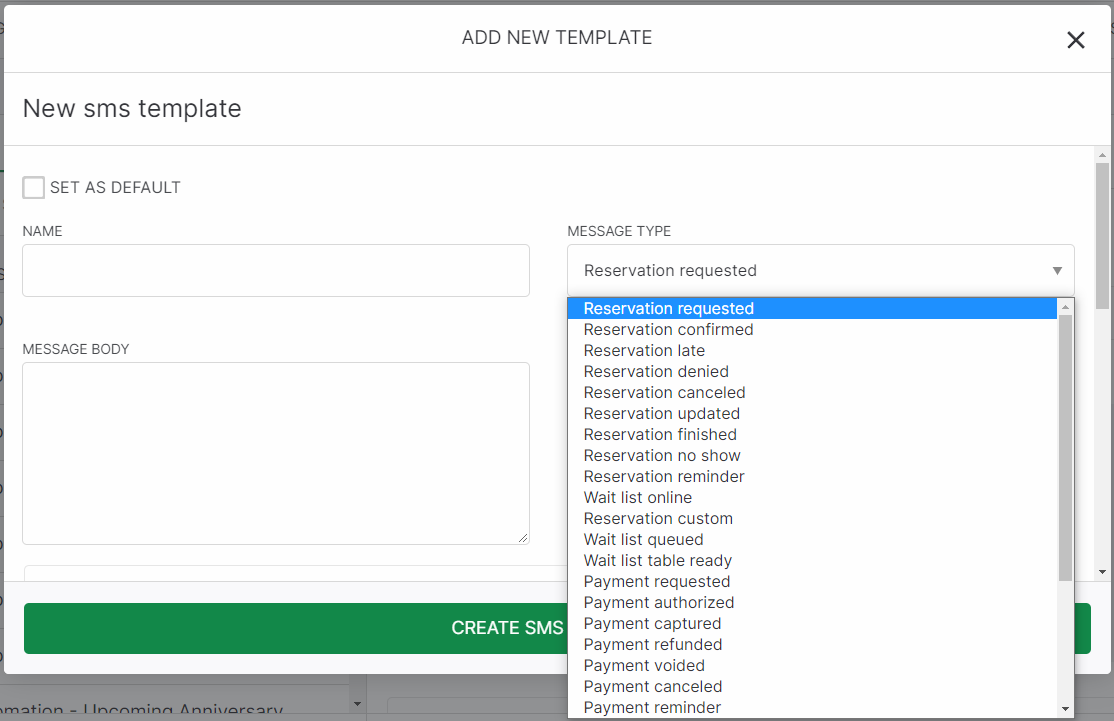
3. Compose your SMS template. You may also use the autofill tags below the template creator.
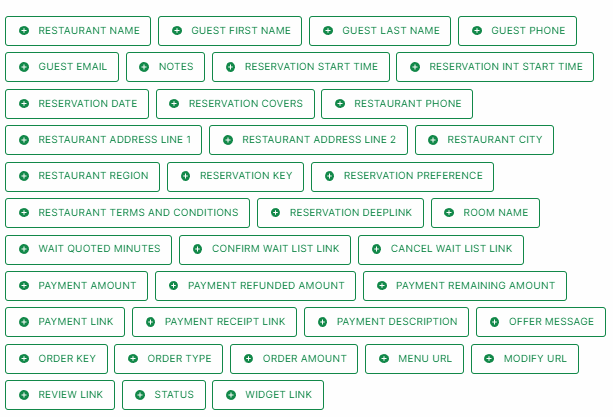
The SMS Template can only have a maximum of 320 characters.
Creating a new Email template
1. To start, go to Settings > then click on "Message Templates" under Customer Management. You will be routed directly to the Messaging tab of your Advanced Settings.
2. Under the Messaging tab > Templates > EMAIL, click on "Add New Template", This will bring up a popup where you can add the name of your template and choose the message type.

3. Add the template Name, Message Type, and Message Subject then click on "Create Email Template"
4. Once the email template has been created, click on the EDIT MESSAGE BODY button to bring up the email template editor.
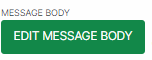
5. You may use the auto-fill Variables by clicking the drop-down button "merge tags" located in the upper right corner of the page. Make sure you have chosen a text structure for these options to be shown.
Here is a comprehensive guide on how to use our email builder:
Message types
- Reservation Confirmed
a. Online reservation: This is triggered when the account's notification setting is set to "Auto-Confirmed Reservations". Guests will receive a confirmation message once they created a reservation online.
b. In-house reservation: This is manually triggered by adding a tick on the "Send confirmed message" when creating an in-house reservation.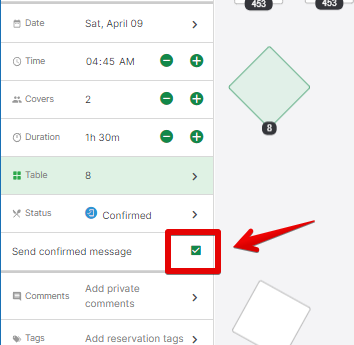
- Reservation Requested - This is triggered when the account's notification setting is set to "Requested reservation". Guests will receive a message that their reservation has been requested once they created a reservation online.
- Reservation Updated - This is sent to the guest when the reservation is modified.
While the below Message types are sent when the status of the reservation is changed to the following.
- Reservation Late
- Reservation Denied
- Reservation Canceled
- Reservation Finished
- Reservation No Show
Note: You may control what messages will automatically be sent to your guest by updating your Messaging Events.
