The maximum covers a guest can choose on the reservation widget will be based on the maximum capacity of your tables and what is set on your shift as “Max covers per reservation”,
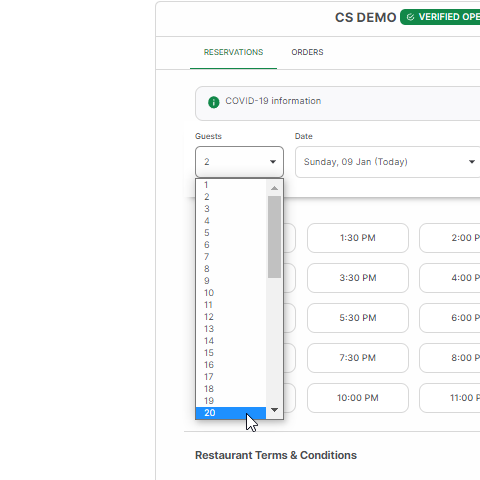
Sometimes, guests' process large bookings wherein it is more than the capacity of your table. Grouping tables would help you combine your tables and it’s capacity for large bookings, it would also automatically assign these reservations to those groups you have created. This provides a better customer experience as your guests' woudn't have the need to create multiple reservations for large bookings.
Types of Table Grouping
There are 2 types of table grouping - Old and New.
Old Table Grouping - You have to specify which tables can be grouped. So that the total of maximum capacity will be added up together and that many covers can be booked. You need to manually group different set of combinations.
New Table Grouping - You just need to select the list of tables that is allowed to be grouped. The system will automatically make the combinations whenever a guest books online
How to group your tables using Old Table Grouping?
- Sign in on your Table Management
- Under the Availability tab, go to ‘Group Tables’ and click "New grouping".

- Choose the tables you want to group. The minimum and maximum covers are indicated on the upper part for your reference.
- Click on ‘Create Table Grouping’

- Once the group is created, you may now update your shift's “Max covers per reservation” under Availability > Shifts

How to group your tables using New Table Grouping?
- Sign in on your Table Management
- Under the Availability tab, go to ‘Group Tables’ then toggle to "New Grouping".
- Select the tables you want to group and then click "Update table links".

