Creating your Restaurant's shift
To activate your online bookings, you would need to create a shift from the Table Manager. This Shift is where the system would base what timeframes are available for your guests to choose from.
Your Venue's shifts can be edited from the Table Manager.
To start, Go to the Availability page and click on "Shifts"

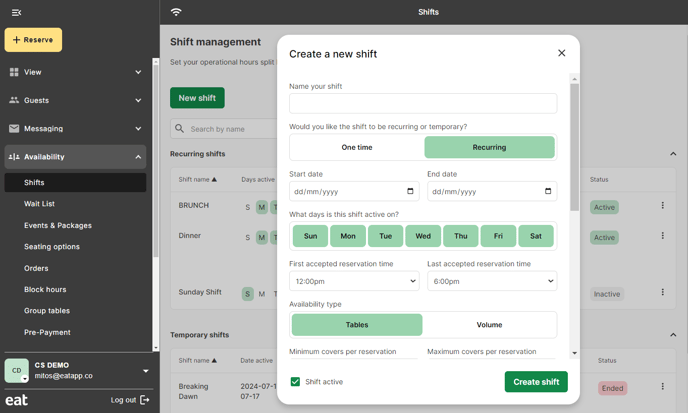
1. Give the shift a name
2. Assign a shift type. This is determined by whether or not the shift will be recurring or a one-off special event. It's important to note that you can have an event shift overlap a recurring shift but you can't have more than one recurring shift overlapping.
a. For recurring shifts, select the days of the week that the recurring shift applies to
3. Select the date range for this shift. This is completely optional for recurring shifts (they will run indefinitely until they are set to inactive), but mandatory for event shifts.
4. Choose the days on which this shift will be available. For instance, you can uncheck Saturday and Sunday if the shift is only offered on weekdays..
5. Select the time for the first and last seating. This does not indicate when the shift starts and ends, but rather the range where customers are able to either make reservations or walk-in.
6. Choose the Availability Type
A. Tables:
- This will auto-assign reservations to tables based on your availability.
- The maximum number of reservations you can accommodate depends on your restaurant's floor layout.
- This will allow you to choose the total amount of customers you want to seat during this shift.
- This will not have automatic table assignments, you will need to manually assign a table to your guests.
- The system will keep accepting reservations until it reaches the "TOTAL MAX ONLINE COVERS" you have set.
7. Set the minimum and the maximum number of covers for each reservation.
8. Set the time slot, this determines how time intervals are spaced out for customers to reserve. Eg: a 15-minute interval would allow customers to book at 1:00pm, 1:15pm, 1:30pm, etc.
9. Assign a notice period, this will determine how far in advance customers need to make bookings for this shift.
10. Custom reservation durations: If this toggle is ON, you can customize the duration based on the covers. If it's OFF, you can select the default duration from the list based on this shift..Eg: "Bookings for this shift should only last for 1 hour and a half".
11. Pacing: This will allow you to control the number of covers you can handle in every time slot, either by having the same pacing applied on all slots or by having custom pacing for every slot.
- Limit Arrival of guests - You can control the number of covers you can handle in every time slot, either by having the same pacing applied on all slots or by having custom pacing for every slot.
- Set a maximum capacity venue capacity - This will limit the covers for the whole shift
12. Attach payment: This add-on feature allows you to request payment from your guest at the time of booking the reservation. Click here to create payment.
13. Give this shift a color. This helps when quickly trying to determine which shift-specific bookings fall under
14. Press "Create shift"
Common Shift Setups
Scenario #1: Lunch Shift
I want to set up a lunch shift that takes place everyday of the week except Friday. I want customers to only be able to make reservations for tables that are empty. The shift starts at noon and will run until 4pm, but I don't want new guests showing up past 3pm so we can close at 4pm on the dot to prepare for dinner. My team needs to know 15 minutes in advance that a customer is coming and I don't want customers staying more than 1 hour as this shift is usually very busy. This shift will run indefinitely for now.
Scenario #2: Valentine's Day Dinner
Valentine's Day is coming up and I want to make sure I can receive reservations in advance for this specific night. I want customers to only be able to make reservations on February 14th for tables of two (since our restaurant will be entirely catered towards couples on this night) and only on tables that are available. Our Valentine's Dinner shift will run from 6pm to 12am but we want the last customers to arrive at 11pm. Our team needs to know at least 48 hours in advance for reservations on Valentine's Day since this is a particularly busy night for us.
Scenario #3: Wine Tasting Night
I want to set up a wine tasting event for my restaurant that takes place next Tuesday night from 6pm to 9pm. Regardless of the amount of tables we have available, we only want 50 guests per shift as our staff cannot handle more than that. Guests need to book at least 24 hours in advance to this event and should not be able to book more than parties of 10.
Scenario #4: Friday Brunch
Our restaurant is launching a Friday brunch next week that will last for an entire year. I need to set up a shift that runs every Friday from 12pm to 3pm with the last guests arriving at 2 pm. Regardless of the amount of tables we have available, we only want 300 guests to show up for the brunch. Bookings need to be placed at least 24 hours in advance and we have no restriction on party size.
Head to the payments help page to learn about creating payment rules which can be auto-assigned to shifts for automatic payments.
