When managing your reservations using Eat App, filters can be a useful tool to help focus on specifically what you are looking for.
Filters are available through all the major views in Eat App. These include:
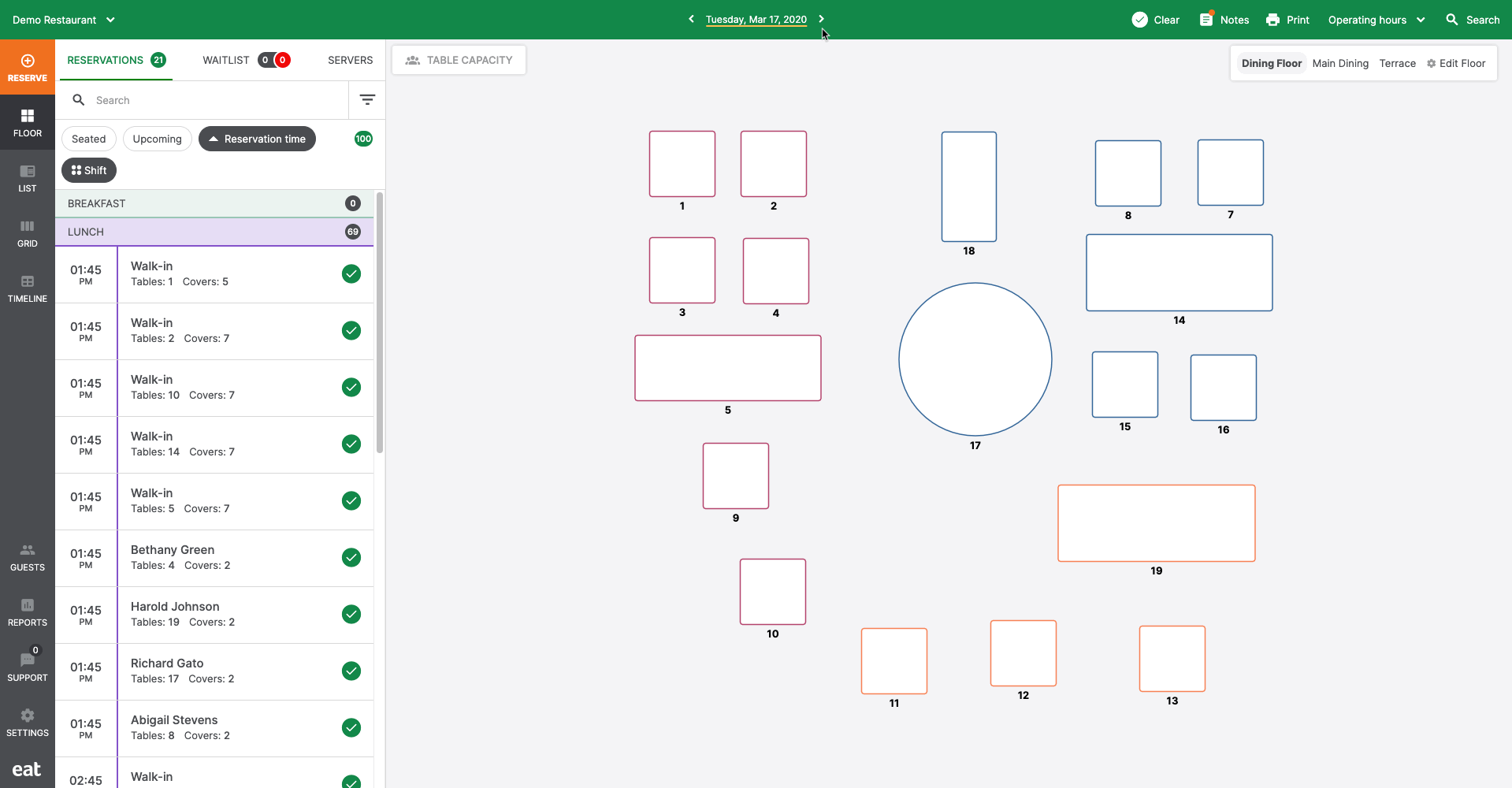
To filter reservations, tap the "Filter" icon on the top of every page. The filter tab is divided into three sections.
- Group by
- Sort by
- Filter by
Group by
You can toggle different grouping options from this section.
- Shifts: Your reservations will be grouped by shifts in your separate views
- Status: Your reservations will be grouped by their status
- Lifecycle: Your reservations will be grouped by what stage in the lifecycle they fall under
- Upcoming, Waitlist, Pre-service, In-service, Finished, and Removed.
Sort by
You can toggle different sorting options from this section.
- Reservation time
- Created time
- Name
- Covers
Filter by
The filter by section allows you to fine tune the reservations you want to see, you can choose to filter reservations by:
- Status: select the specific statuses that you would like to see
- Reservation types: If you are only interested in seeing reservations through a specific channel
- Shifts: When you want to see reservations for certain shifts
- Rooms: Only view reservations that are for specific rooms
- Tags: Filter reservations by their reservation tags
