Imagine the incredible opportunity of promoting your restaurant and drawing in new customers without spending a dime. This is the true potential of having a business profile on Google.
Based on a Google study:
- 4 out of 5 consumers utilize search engines to discover local information.
- 50% of consumers who perform a local search on their smartphone end up visiting a store within a day.
What does this mean for you as a restaurant owner? One of your first tasks should be to develop and optimize your restaurant's business profile on Google in order to increase your local visibility and become a top consideration.
Make sure to include all the information a potential customer might need, such as business details, contact information, and menu specifics, to provide a complete and helpful profile. In that way, you can reach the huge customer base that is looking for nearby businesses just like yours.
How to Use Google My Business to Grow Your Restaurant Business
Businesses can build a profile or listing on Google My Business for free, making it easier for customers to find and access important information.
When you create a business profile for your restaurant, the following text shows by default:
- Your restaurant's name
- Your restaurant's address
- Your restaurant's phone number
- Your restaurant's hours of operation
-
Your restaurant’s contact info
-
A link to your restaurant’s website (if you have one)
-
A link to your restaurant's Google Maps listing - A link to reviews of your restaurant
Let’s review a few examples of Google My Business, and what your customers will see if they Google your restaurant.
1. First of all, your restaurant will appear at the upper right corner of the Google search results page.
.webp?width=669&height=448&name=Frame%202608140%20(1).webp)
2. Your restaurant location will also appear on Google Maps.
.webp?width=669&height=339&name=87a1162a-9969-4d20-8e1c-c16705e34bd3%20(1).webp)
3. The top businesses that appear in Google's local search results for your restaurant will also be included. This is also known as the "Local Pack".
.webp?width=669&height=368&name=Google%20my%20profile%20blog%20(1).webp)
You can also add other information to your business profile, such as your restaurant's menu, photos of your food, and information about your staff.
Having a complete and accurate Google My Business listing can help your restaurant to appear higher in Google search results, which can lead to more customers. It can also help you to connect with customers who are searching for restaurants in your area.
So, how can you get started?
Improve your restaurant's Google Business Profile in 9 easy steps
The majority of restaurants don't realize that there is more to a Google business listing than simply creating a profile and then claiming their listing.
The purpose of this listing is to be used as a tool for local marketing, which requires regular maintenance and optimization.
Check out these seven easy methods for optimizing the business profile of your restaurant.
1. Include a description of your restaurant
You are given 750 characters by Google to describe your restaurant in a brief way. Emphasize your restaurant's unique selling points and convey your main menu items here.
Rather than only focusing on sales or discounts, be sure to include information that will help the reader discover more about your restaurant.
Include words or phrases that people would use to describe your restaurant if they could.
Make sure to use terms like "Italian restaurant," "Italian dishes," or "Italian cuisine" if you serve Italian food, for instance. Using specific keywords related to your restaurant will improve your search visibility and help your restaurant show up on the first page of local search results if people search for the same terms in this exact way.
Here’s an example:
.webp?width=429&height=633&name=cfac59eb-d2e3-46ea-a510-785973b91f38%20(1).webp)
Here’s how to do it:
- Go to your Google My Business dashboard.
- Click on the Info tab.
- Click on the Add business description button.
- Enter your business description.
- Click on the Save button.
Tip: Seek inspiration from other successful restaurant business profiles to help you write an effective and attractive description.
2. Choose the relevant business characteristics
Customers can quickly learn about your restaurant via the Google My Business attributes.
- The characteristics can be factual, such as whether or not the restaurant offers dine-in or takeaway, or they can be based on opinion, such as whether or not the restaurant is a good place to take kids or is popular for dinner.
You have control over subjective qualities, which are determined by the feedback left by customers who have eaten at your restaurant.
You need to include all the important, applicable, and objective business attributes that apply to your restaurant. In addition, highlight your restaurant’s core values and focus areas—such as excellence, creativity, or sustainability—as part of your business attributes to differentiate your brand and build trust with customers. Giving as much information as possible is intended to influence dining choices.
Here’s an example:
.webp?width=548&height=808&name=4c53b4df-dd39-4c6d-ad44-1039f7fcf926%20(1).webp)
Here’s how to do it:
- Go to your Google My Business dashboard.
- Click on the Info tab.
- Click on the Add attributes tab.
- Select the attributes that apply to your business.
- If you are unsure of which attributes to select, you can use the Search bar to find specific attributes.
- Click on the Save button.
3. Make use of the “reserve now” button
The Reserve with Google option is one of the most effective Google services offered to restaurants. Customers are now able to book tables directly from Google Search thanks to this capability.
By including a reservation link on your company profile, users can more easily reserve a table with just the click of a button, potentially increasing reservations and income.
>>> Eat App is a registered Reserve with Google partner. Therefore, if you sign up for our reservation platform, we will list your restaurant on Google, and activate your reserve button for free.
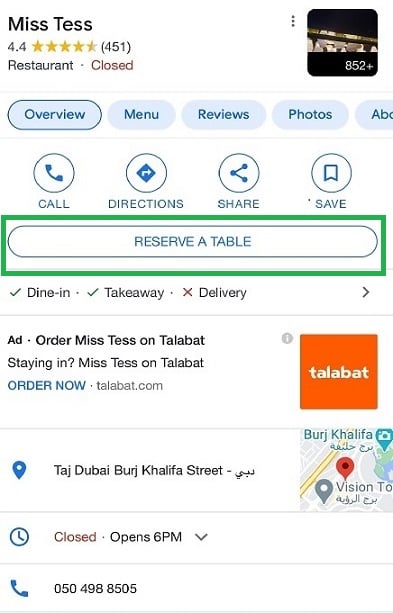
Here’s how to do it:
- Sign up for a Google My Business account.
- Verify your business.
- Add your business to Google Maps.
- Set up your business's online booking system, like Eat App.
- Link your online booking system to Google My Business.
- Activate the Google Reserve button.
"Our research shows that businesses that activate the Google Reserve button see a 22% increase in online bookings." - Pamela Newcomb, Senior Product Manager at Google
4. Add high-quality images and videos
The value of your Google My Business listing is boosted by photos and videos, which also help customers know what to expect. Profiles with photos reportedly generate 42% more requests for directions on Google Maps.
Visual content created specifically for your business profile can help showcase your restaurant’s unique features and inviting atmosphere, making your listing more appealing to potential customers.
By selecting the “+” icon under Home, you can add them. Ensure that you stick to Google’s suggested measurements.
For images:
- Type: PNG or JPG
- File size: Between 10 KB and 5 MB
- Resolution: Minimum 720 px wide, 720 px tall
- Quality: Realistic, well-lit, and without filters
Use images to showcase your inviting atmosphere, such as cozy interiors or vibrant dining spaces, to attract more visitors.
For videos:
- File size: Less than 75 MB
- Length: Up to 30 seconds
- Resolution: 720p or above
You'll see that there are several categories to select from when uploading photos, including Exterior, Interior, Menu, Products, etc. To give visitors a thorough understanding of your goods, be sure to include pertinent photos in each section.
The Google Street View app, which is available for both iOS and Android mobile devices, allows you to build a 360-degree virtual tour of your business.
Here’s how to do this:
- Go to your Google My Business dashboard by going to business.google.com: https://business.google.com/ and logging in with your Google account.
- Once you are logged in, you will see the Info tab on the left-hand side of the dashboard. Click on the Info tab.
- The Info tab will show you a summary of your business information. Scroll down to the Photos section.
- Click on the Photos tab to go to the Photos section.
5. Get your operating hours right
It goes without saying that customers are frustrated when they travel to a restaurant only to find it closed. This can be especially frustrating if the customer has traveled a long way. In the worst-case scenario, the customer may leave a negative review, which can damage your business.
To prevent this, it is important to make sure that your business hours are accurately listed. You can use the "Special Hours" feature to list any changes to your regular hours, such as if you are closed for a holiday or if you are open longer hours during a busy season.
For example, if you are a casual dining restaurant that will open five days a week instead of seven during the Christmas season, you can use the "Special Hours" feature to list your holiday hours. This will help to ensure that customers know when you are open and when you are closed.
By taking the time to accurately list your business hours, you can help to prevent customer frustration and protect your business reputation. Maintaining accurate hours also demonstrates your commitment to the highest standards of customer service.
Get started with Eat App's free trial to get your Reserve with Google button activated now!
When setting up your delivery service, [Company Name] offers a wide variety of meals and dishes, including restaurant specials crafted with high-quality ingredients and local ingredients. Our commitment to sourcing locally ensures that every meal is fresh and supports local farmers, while our use of eco-friendly packaging reflects our dedication to eco-friendly practices.
We are proud of our community involvement, supporting local initiatives and charities to make a positive impact. Guided by our mission statement, our delivery service and community efforts are designed to create meaningful connections and trust with our customers.
By identifying the needs of our delivery customers, we tailor our offerings to provide the best possible experience. Our approach to delivery creates a positive impact and emotional connection, making every meal from [Company Name] special for our community.
Here’s how to do it:
- Go to your Google My Business dashboard.
- Click on the Info tab.
- Click on the Hours tab.
- Click on the Add hours button.
- Select the days of the week that you are open.
- Enter the start and end times for each day.
- If you have any special hours, such as holiday hours, you can enter them here.
- Click on the Save button.
6. Manage reviews
Get interactive with your Google company profile! Guests can ask questions, rate your place, and share their experiences with images.
Reviews are essential, as 93% of customers check them before deciding. Encourage customers to leave reviews and be sure to respond to all feedback, positive or negative, to show you're listening.
Here’s how to do it:
- Go to your Google My Business dashboard. You can do this by going to business.google.com: https://business.google.com/ and logging in with your Google account.
- Click on the Reviews tab. This will show you a list of all the reviews that have been left for your business.
- Find the review that you want to reply to. You can do this by scrolling through the list or by searching for the reviewer's name.
- Click on the Reply button below the review. This will open a message box where you can type your reply.
- Type your reply and click on the Post reply button. Your reply will then be posted to the review.
7. Use real-time messaging
Direct messaging is a great way to provide real-time customer service to your restaurant guests. It can be especially helpful if you have customers who prefer to communicate online rather than by phone.
To use direct messaging, you will need to enable the feature in your Google My Business profile. Once you have enabled direct messaging, you will be able to see all of your customer messages in one place.
You can also set up a custom message to welcome customers and let them know how long you will take to respond.
It is important to reply to messages promptly. Google takes your average response time into account when ranking your business in search results. So, the faster you respond to messages, the better your business will appear in search results.
You can manage direct messaging from both your desktop and the Google My Business app. The app is especially useful if you are on the go.
Here are some tips for using direct messaging effectively:
- Be responsive. Respond to messages promptly, ideally within the same day.
- Be helpful. Answer customers' questions and address their concerns.
- Be friendly. Use a warm and welcoming tone in your messages.
- Be informative. Share information about your business, such as your hours of operation, menu, and specials.
By following these tips, you can use direct messaging to provide excellent customer service and improve your business's online reputation.
Here’s how it works:
Visit the Business Messages developer site if you're interested in learning more about the chat API.
8. Use Google Q&A to answer customers' questions
Google Q&A is a feature on Google My Business that allows customers to ask questions about your business. Anyone can answer questions, not just the business owner.
Questions and answers can be seen on Google Search and Maps. It's important to answer questions promptly and thoroughly to build trust with potential customers.
You can start by answering the most frequently asked questions on your website or share other information about your business. By answering questions on Google Q&A, you can attract new customers.
Here are some tips for using Google Q&A:
- Answer questions promptly. The sooner you answer a question, the more likely it is that the person asking the question will visit your business.
- Answer questions thoroughly. Provide as much information as possible in your answer. This will help potential customers to get a better understanding of your business.
- Be helpful. Your goal is to help potential customers, so make sure your answers are clear and informative.
- Be polite. Even if the question is negative, be polite in your response. This will show potential customers that you are professional and respectful.
By following these tips, you can use Google Q&A to improve your business's online reputation and attract new customers.
Here's how to do it:
- Go to your Google My Business dashboard.
- Click the Questions & Answers tab.
- You will see all the questions that have been asked about your business.
- To answer a question, click the Answer button.
- Type your answer in the text box.
- Click the Post button.
9. Configure your delivery service area
By defining your service area on Google My Business, you can help customers find out if you deliver to their location. This can lead to more orders, as customers who are able to order delivery are more likely to do so.
In addition, Google uses your service area to determine which businesses show up in search results for delivery-related queries. So, by having a well-defined service area, you can increase your chances of being seen by potential customers.
Here are some tips for configuring your delivery service area on Google My Business:
- Be as specific as possible. Don't just list your city or state. Instead, list the specific neighborhoods or areas that you deliver to.
- Update your service area regularly. If you change your delivery area, be sure to update your Google My Business listing.
- Use the "suggested service areas" feature. Google can suggest service areas based on your business address and other factors. This can be a helpful way to get started.
Here's how to do it:
- Go to your Google My Business profile.
- Click the Edit button next to Location.
- In the Location and areas section, click the Service area tab.
- If you don't see the Service area tab, click the Add a service area button.
- Select the Suggested service areas option or enter your own service area.
- Click the Save button.
Here are some additional things to keep in mind when configuring your delivery service area:
- You can define up to 20 service areas.
- Your service areas should be within a two-hour drive from your business location.
- You can update your service areas at any time.
Learn more about how you can drive bookings through your GMB listing with our free e-book!
10. Utilize Google posts to promote offers and events
Google Posts are a powerful tool for restaurants looking to connect with more customers and stand out in search results. By creating engaging posts directly from your Google Business Profile, you can promote special offers, highlight new menu items, and share updates about upcoming events—all of which appear right where potential customers are searching for a place to dine.
For example, you might create a post to announce a limited-time discount on your signature dishes, introduce a new seasonal menu featuring locally sourced ingredients, or invite guests to a live music night or wine tasting event. Including high-quality photos and relevant keywords in your posts not only makes your business look more appealing but also helps improve your visibility in Google Search and Maps.
Google Posts are a great way to make a strong first impression and keep your restaurant top-of-mind for both new and returning customers. Each post can include a call-to-action, such as “Book Now,” “Order Online,” or “Learn More,” driving traffic to your website and increasing bookings. By regularly creating and updating posts, you ensure that your business profile stays fresh and relevant, encouraging more customers to visit your restaurant and take advantage of your special offers.
Measuring success and performance
Understanding how your Google Business Profile and restaurant description are performing is essential for attracting more customers and making informed marketing decisions. Google provides valuable insights into how customers interact with your business profile, including data on website visits, phone calls, direction requests, and bookings. By regularly reviewing these metrics, you can identify which aspects of your profile are driving the most engagement and where there may be opportunities for improvement.
For a deeper look at your online presence, tools like Google Analytics can help you track website traffic, user behavior, and conversion rates. Monitoring reviews and customer feedback also provides important clues about what your customers value most and how you can enhance their dining experience. By analyzing this information, you can refine your restaurant description, update your business profile with more relevant keywords, and adjust your marketing strategies to better connect with your target audience.
Consistently measuring your performance allows you to make data-driven decisions, optimize your business profile, and ultimately attract more customers to your restaurant. Remember, the more you understand about how customers find and interact with your business, the better equipped you’ll be to grow your restaurant’s
Common mistakes to avoid
When creating and managing your Google Business Profile and restaurant description, avoiding common pitfalls is key to attracting more customers and building trust with your target audience. One major mistake is failing to claim and verify your business profile, which can result in outdated or incorrect information that confuses potential customers. Another frequent error is neglecting to optimize your profile with high quality photos, relevant keywords, and essential info such as your menu, operating hours, and contact details.
Not responding to customer reviews or failing to share updates about your business can make your profile appear inactive and uninviting. Additionally, overlooking the opportunity to promote special offers and events through Google Posts means missing out on valuable chances to engage with new customers and keep your regulars informed.
To create a strong online presence, make sure your business profile is always up to date, your restaurant description clearly communicates what makes your business unique, and you actively engage with customers through reviews and posts. By steering clear of these common mistakes, you’ll build trust, improve your reputation, and attract more customers to your restaurant.
Conclusion
Having a well-optimized Google Business Profile is essential for attracting more customers and standing out in search results. By creating a compelling restaurant description, sharing high quality photos, and utilizing Google Posts to promote special offers and events, you can drive more traffic to your website and bring new customers through your doors.
Measuring your profile’s performance and avoiding common mistakes will help you continually refine your online presence and marketing efforts. Whether you run an Italian restaurant, a fine dining establishment, or a cozy neighborhood café, telling your restaurant’s story and showcasing your unique offerings will help you connect with your community and build lasting relationships with your guests.
By following these best practices, you’ll create a business profile that not only highlights your restaurant’s mission and values but also inspires more customers to choose your restaurant for their next dining experience. Stay proactive, keep your information up to date, and let your passion for great food and service shine through every aspect of your online presence.
Key Takeaways
-
To grow your restaurant business complete your Google My Business listing - it's free.
-
Then, add high-quality photos and videos.
-
Write a clear and concise description of your restaurant.
-
Choose the right business attributes. For example, dine-in or takeaway.
-
With a table management system, like Eat App you can set up your "Reserve with Google" button and increase online bookings.
-
Encourage customers to leave reviews and be sure to respond to all feedback.
-
Use real-time messaging. It can be especially helpful for customers who prefer to communicate online.
FAQ
Frequently Ask Questions
-
Go to Google My Business: https://business.google.com/.
-
Click Create a Business.
-
Enter your business name, address, and phone number.
-
Select the category of your business.
-
Verify your business.
-
Add photos and videos of your restaurant.
-
Add your business hours.
-
Add your menu.
-
Answer questions from customers.
-
Promote your business on Google.
-
Optimize your website for search engines (SEO).
-
Provide valuable information about your menu and prices.
-
Start a blog or use social media to promote your restaurant.
-
Get involved in your community.
-
Provide excellent customer service.
Yes, creating a Google My Business (GMB) profile and listing your business on Google is free. You can manage your business directly from Google Search and Maps to start reaching more customers.
Here are the steps on how to add a menu link to your Google My Business profile:
- Go to your Google My Business profile. You can find your profile by searching for your business name on Google Maps or Google Search.
- Click Edit profile.
- In the Business information section, click Contact.
- Under Menu link, enter the URL of your menu.
- Click Save.














.webp?width=200&name=v2-15mknc-qpw1b%20(1).webp)
.webp?width=200&name=v2-15kqni-p0exl%20(1).webp)
-1.png?width=1812&height=1072&name=TripAdvisor%20%26%20More%20Bookings%20(1)-1.png)
-2.png?width=1812&height=1072&name=Google%20Bookings%20(1)-2.png)


-1.png?width=200&name=TripAdvisor%20%26%20More%20Bookings%20(1)-1.png)
-2.png?width=200&name=Google%20Bookings%20(1)-2.png)
-1.png?width=200&name=Instagram%20Bookings%20(1)-1.png)
-1-png.webp?width=200&name=Facebook%20Integration%20Rectangle%20(1)-1-png.webp)







.webp?width=200&name=download%20(1).webp)
%20(1)-2.webp?width=200&name=Eat%20(34)%20(1)-2.webp)
%20(1)-2.webp?width=200&name=Eat%20(18)%20(1)-2.webp)




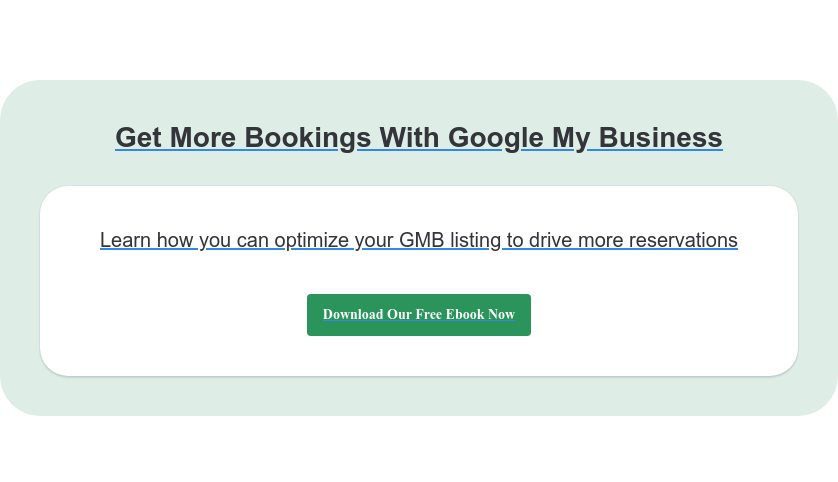

%20(1)-1.webp?width=314&height=175&name=Eat%20(45)%20(1)-1.webp)
%20(1).webp?width=314&height=175&name=Eat%20(53)%20(1).webp)
.webp?width=314&height=175&name=image19%20(1).webp)
%20(1).webp?width=314&height=175&name=Eat%20(66)%20(1).webp)


.webp?width=144&height=72&name=Eat%20App%20Logo%20(3).webp)