To get more restaurant reservations with Google in 2026, make sure to optimize your Google Business Profile (GBP) and utilize features like Reserve with Google. Here’s how:
As a restaurant visibility expert, I know that your Google Business Profile (GBP) plays an important role in attracting diners. One in three people uses Google to find their next meal, so if your GBP isn’t working as hard as it could be, you’re likely missing out on reservations. With Google’s latest updates, including real-time reservation availability and features like Reserve with Google, optimizing your GBP is more important than ever.
Google business profile optimization tips
1. Business Description
Your description is prime real estate for local keywords. Use it to highlight unique features like "al fresco dining" or "family-friendly atmosphere." Research competitors in your area to identify 3-5 relevant keywords, but avoid keyword stuffing.
My expert tip
Use a template to track your GBP information and updates for easier management and consistency.
Further reading
.webp?width=570&height=260&name=Frame%2039305%20(1).webp)
2. NAP Consistency (Name, Address, Phone)
Ensure that your name, address, and phone number are consistent across your GBP, website, and other directories. Minor discrepancies can hurt your local SEO.
3. Business Hours
Accurate hours are key. Use the "Special hours" section for holidays or events, and update your GBP regularly, as others can suggest edits.
4. Categories
Choose a primary category and up to nine subcategories to help Google match your restaurant to relevant searches. For example, "Italian Restaurant" is the primary, with "pizza restaurant" and "wine bar" as subcategories.
5. Menu Details
Make sure your menus are clear and high-quality. Add descriptions and pricing for transparency, and consider uploading photos of popular dishes.
My expert tip
Profiles with high-quality photos get 42% more direction requests. Showcase your space, interior, bar, and dining areas.
6. Reviews
Monitor your reviews and respond promptly to feedback, both positive and negative. Encourage reviews via email, WhatsApp, or SMS.
Here are a ton of other articles I wrote on this topic:
7. Social Media Links
Link your social media profiles to your GBP. Google is increasingly showing social media posts directly on the GBP, improving visibility.
My expert tip
Posting regularly keeps your content fresh and boosts your local search visibility.
Reserve with Google updates you need to know
Here are key updates I have found to be useful:
Real-time Reservation Slots: Diners see available slots directly on your GBP, reducing friction and encouraging immediate bookings.
Reservation Deposits and Prepayments: Collect payments for cancellations, deposits, and prepayments (e.g., prix fixe menus), reducing no-shows and maximizing revenue.
Rich Descriptions for Booking Options (Coming Soon): Provide detailed descriptions for different dining experiences (e.g., "Chef's Tasting Menu," "Outdoor Patio Seating"), improving the guest experience.
My expert tip
Eat App seamlessly integrates these new features, empowering restaurants to offer diverse experiences and capture more bookings directly through Google.
.webp?width=1164&height=953&name=reserve_with_google%20(1).webp)
How to Activate Google Reservations with Eat App
To take full advantage of Reserve with Google and seamlessly integrate your reservation system, Eat App offers an easy solution. Here’s how you can set it up:
1. Sign in to Eat App
Log into your Eat App account and navigate to the "Integrations" section. Not a customer yet? Sign up here.
2. Activate Google Reservations
Select "Google Reservations" and connect your Google Business Profile to your Eat App account.
3. Enable Reservations
Once connected, enable the "Reserve with Google" feature, allowing diners to book directly through Google search and maps.
4. Manage Reservations
You can manage all your reservations from within Eat App, ensuring a smooth process for both your team and guests.
For more detailed steps, check out the full guide on activating Google Reservations with Eat App or request a demo.
Maximize your restaurant's potential with Eat App and Google Business Profile
Your GBP is a powerful tool. By following these tips and using Eat App's integration with Reserve with Google, you can attract more diners and boost your bottom line.
Key Takeaways:
- Optimize your business description and menus.
- Ensure NAP consistency and accurate business hours.
- Utilize categories effectively.
- Showcase high-quality photos.
- Actively manage reviews.
- Connect social media profiles and post regularly.
- Maximize Reserve with Google through Eat App integration.
- Promote unique offerings and experiences.
Online reservations via Google with Eat App have been a game-changer for Là Phin Café & Bar. It’s fast, convenient, and allows our guests to book a table directly from Google Search and Maps in just a few clicks. We’ve seen a noticeable increase in reservations, especially from new customers discovering us online. The automatic confirmations and real-time availability make table management really easy for us. It has been very helpful, and it’s making it a lot easier on us to keep track of everything.
Ready to take your restaurant's online presence to the next level?
Reach out to us today to learn how Eat App can help you harness the power of Google Business Profile and Reserve with Google.














.webp?width=200&name=v2-15mknc-qpw1b%20(1).webp)
.webp?width=200&name=v2-15kqni-p0exl%20(1).webp)
-1.png?width=1812&height=1072&name=TripAdvisor%20%26%20More%20Bookings%20(1)-1.png)
-2.png?width=1812&height=1072&name=Google%20Bookings%20(1)-2.png)


-1.png?width=200&name=TripAdvisor%20%26%20More%20Bookings%20(1)-1.png)
-2.png?width=200&name=Google%20Bookings%20(1)-2.png)
-1.png?width=200&name=Instagram%20Bookings%20(1)-1.png)
-1-png.webp?width=200&name=Facebook%20Integration%20Rectangle%20(1)-1-png.webp)







.webp?width=200&name=download%20(1).webp)
%20(1)-2.webp?width=200&name=Eat%20(34)%20(1)-2.webp)
%20(1)-2.webp?width=200&name=Eat%20(18)%20(1)-2.webp)





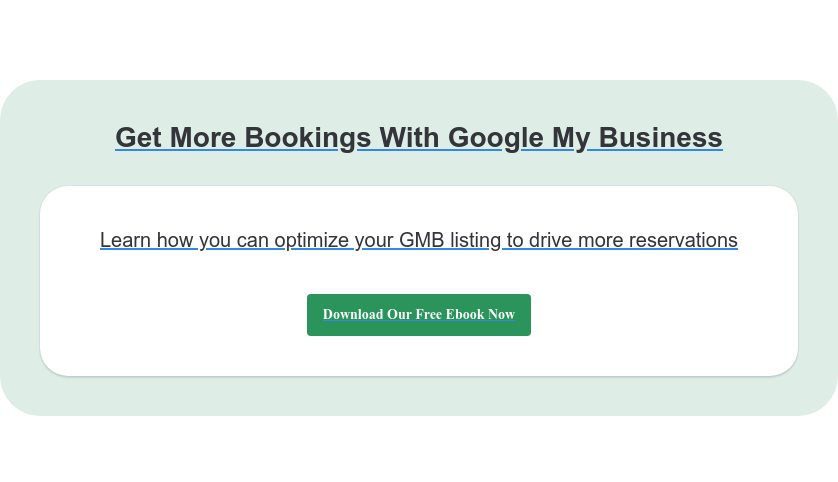
.webp?width=670&height=440&name=reserve_with_google%20(1).webp)
%20(1)-1.webp?width=314&height=175&name=Eat%20(45)%20(1)-1.webp)
%20(1).webp?width=314&height=175&name=Eat%20(53)%20(1).webp)
.webp?width=314&height=175&name=image19%20(1).webp)
%20(1).webp?width=314&height=175&name=Eat%20(66)%20(1).webp)


.webp?width=144&height=72&name=Eat%20App%20Logo%20(3).webp)